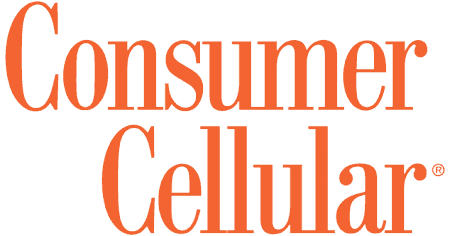Consumer Cellular IRIS Connect Review and Pricing
We found that the IRIS Connect is a simple, affordable smartphone for those who don’t need the most advanced features.
SeniorLiving.org is supported by commissions from providers listed on our site. Read our Editorial Guidelines
SeniorLiving.org is supported by commissions from providers listed on our site. Read our Editorial Guidelines
Consumer Cellular is known for its affordable plans and cell phones for seniors. If you’re in the market for a smartphone, the IRIS Connect is a cost-effective Android phone at $89.
More lightweight than many popular smartphones like the Apple iPhone 15, the IRIS Connect boasts a 6.5-inch display, a 13 megapixel camera, and an Android 14 operating system. You can pair your new phone with an affordable Consumer Cellular plan that starts at $20 per month for unlimited talk and text, plus 1 GB of data.
Aging adults like my mom have a lot of senior-friendly phones to choose from. She’s currently sporting an iPhone 14 but was game to put the IRIS Connect to the test with me. On the outside it looks like other popular smartphones, but let’s take a closer look to learn why it made our list of the best cell phones for seniors. Read on for our experience with this smartphone!
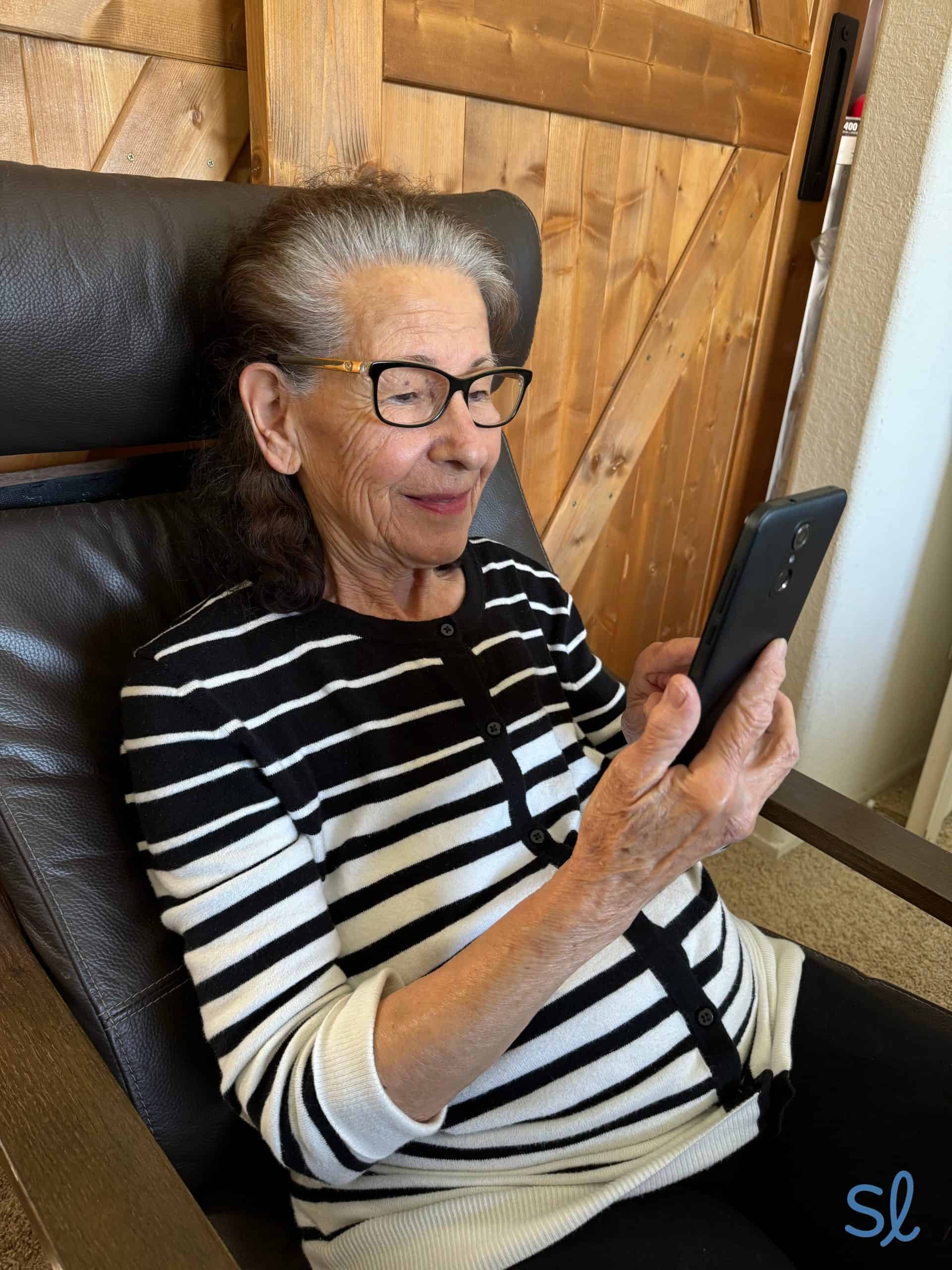
Testing out the IRIS Connect
Pros & Cons
Pros
- 6.5-inch high definition display
- 13 megapixel camera
- Android 14 OS
- 2.0 GHz octa-core processor
- 8-megapixel selfie camera
- 32 GB of onboard memory and option to add 256 GB with a microSD card
- Bluetooth 5.0, Wi-Fi, and GPS connectivity
- M3/T3 hearing aid compatibility rating
- Fingerprint sensor
- 3.5mm Headphone jack
- USB-C port can charge iPhones too
Cons
- Doesn’t offer 5G speeds, only 4G
- Tends to lag
- Takes a long time to charge
- Must create a Google account to use main features
The Buying Experience
If you want to buy your phone in person, you’re in luck. The IRIS Connect is sold at stores like Target and Walmart, and you can also buy it online. The IRIS Connect costs $89, plus a $12 shipping fee when you buy online. Activation is free, unlike the Jitterbug Smart4, which has a $35 activation fee. There are no hidden or surprise fees, which I appreciate!
When buying online, you have the option to add a protection plan for $3 per month, and for another $3, you can add roadside assistance. Customers can keep their own phone numbers if they choose. The last step before checking out is to select a Consumer Cellular cell phone plan (more on those later).
FYI: If you refer a friend or family member to Consumer Cellular, you’ll both get a $20 referral credit once they sign up.
Consumer Cellular’s customer service is easy to reach. There’s a live chat feature available from 6 a.m. to 5 p.m. PT and connects you instantly to a helpful agent. Or customers can call to talk on the phone with a friendly U.S.-based specialist. All in all, I found that the buying process was simple and quick.
Contracts and Warranty
I always look for plans that have no long-term contracts. Similar to Lively and AT&T, Consumer Cellular customers won’t be stuck in a contract and can change their mind without fees or penalties. All of the carrier’s plans are month-to-month.
Did You Know? Consumer Cellular has been an approved AARP provider for more than 15 years.
When you buy a new phone through Consumer Cellular, it comes with a one-year warranty from the manufacturer, which is pretty standard for the industry. You can add a protection plan for $3 per month that covers repairs for damage or malfunction.
Pricing and Value
For someone on a fixed income that wants a smartphone, the IRIS Connect may be the phone for you. At just $89, it’s one of the most affordable smartphones we’ve seen. Just know that the phone must be purchased through Consumer Cellular and paired with one of their phone plans.
FYI: As an AARP member, customers can get a five percent discount on their monthly service, 30 percent off on certain accessories, and a 45-day, risk-free guarantee. Learn more about becoming an AARP member.
While the IRIS Connect isn’t the cheapest cell phone for seniors, it does come close. Its sibling, the IRIS Flip, beats out the Connect at $69. But for a smartphone, the IRIS Connect provides great value. For comparison, the Jitterbug Smart4, Lively’s smartphone, costs $149.99. While the Jitterbug Smart4 took first place on our best smartphone for seniors list, the IRIS Connect is still worth considering for its price and simplicity.
Consumer Cellular Phone Plans at a Glance
Once you add the IRIS Connect to your cart, you’ll need to choose a Consumer Cellular phone plan. While I wish you were able to pair the phone with any carrier, Consumer Cellular does offer some of the best senior cell phone plans, and they’re quite affordable. You can read our Consumer Cellular review to learn more about these plans.
| Plan | Price* | Talk and text |
|---|---|---|
| Unlimited Talk and Text + 1 GB of data | $20 per month | Unlimited |
| Unlimited Talk and Text + 5 GB of data | $25 per month | Unlimited |
| Unlimited Talk and Text + 10 GB of data | $35 per month | Unlimited |
| Unlimited Talk and Text + unlimited data | $50 per month | Unlimited |
*Price includes a $5 discount for opting in to autopay and paperless billing.
Setting Up the IRIS Connect
Unboxing
When my mom and I received the IRIS Connect, it came in a white box that contained the phone, a USB-C charging cable, a wall adapter, and an easy-to-follow instruction manual. My mom thought the manual was straight forward enough. The guide walks you through setting up the phone in simple steps and diagrams.

Unboxing the IRIS Connect
Activation and Setup
After plugging in the adapter and charging the phone, activation was easy. Using the camera app, we captured the QR code in the instruction manual, which activated the pre-installed eSIM card. It was a quick process, and my phone was ready to be used.
Once the phone is turned on, setup is pretty straightforward. You click on the setting icon on the home screen. By swiping up, you can scroll through the different settings. You can change the display and font size, wallpaper, and increase magnification. My mom thought the way you use the phone and set it up was very similar to her iPhone.
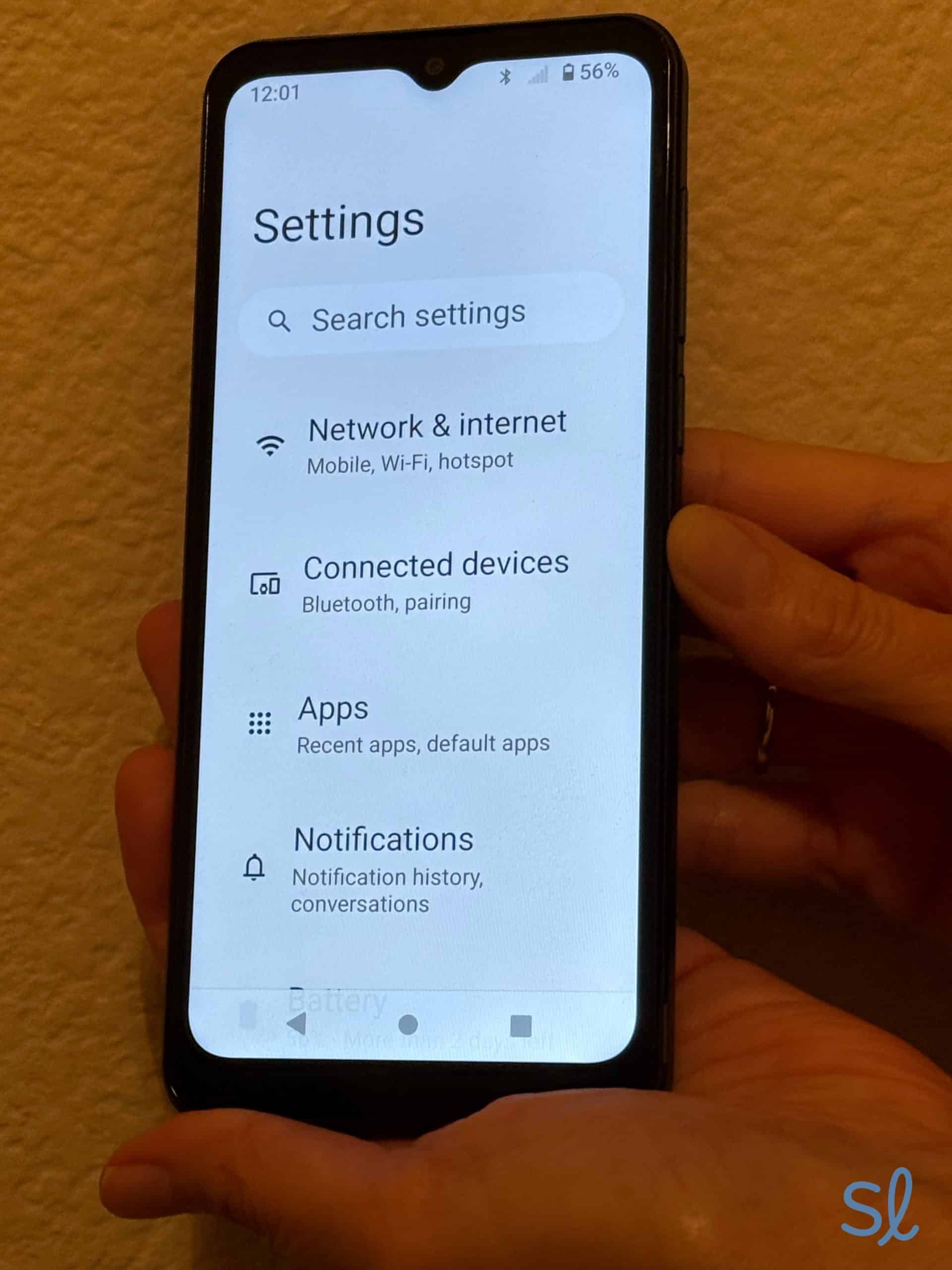
Scrolling through the IRIS Connect's settings
However, someone not used to a smartphone may have some difficulty with some features, such as learning how to switch screens or swipe to get to different pages. The lack of a keypad can be confusing, since everything on the Connect is digital or requires swiping. If you’d prefer a flip phone, head to our list of the best flip phones for seniors.
Testing Out the IRIS Connect
My mom is an iPhone user, so the IRIS Connect wasn’t a huge stretch from what she was used to. It’s very lightweight, but she noticed it didn't feel as durable as her iPhone, especially for accidental drops. She thought the 6.5-inch touch screen was bright and that the home screen had text and icons that were large enough for her to read. I also found that making a call was simple. I just clicked the phone symbol and then tapped on the contact I wanted to call.
One important note: the IRIS Connect only offers 4G service, and you can’t access 5G speeds. This is a bit of a drawback as many modern smartphones offer 5G service. However, we experienced reliable service and speeds on the 4G network, so it wasn’t a huge issue. But if 5G is important to you, check out our list of the best 5G phones for seniors.
The back of the phone has a fingerprint sensor, which can unlock the phone easily. This is pretty unique among the smartphones I’ve tested, so I thought it was a nice extra feature. The volume on this phone is really good and easy to adjust, but we thought the speakers weren’t as powerful as iPhone speakers. However, the sound quality is clear.

The IRIS Connect's fingerprint sensor
Charging and battery life
It took six to seven hours to fully charge the IRIS Connect from completely dead. I was surprised by how long it took to fully charge the phone. For comparison, iPhones only take about an hour or two to charge. But once charged, the Connect lasts up to 30 hours, which is a solid battery life. When plugged in, the phone shows a battery icon and the percentage that it’s charged. When using the phone you can see the battery level in the top right corner. Since it takes so long to charge, I’d recommend plugging it in before bed so it’s ready to go in the morning!
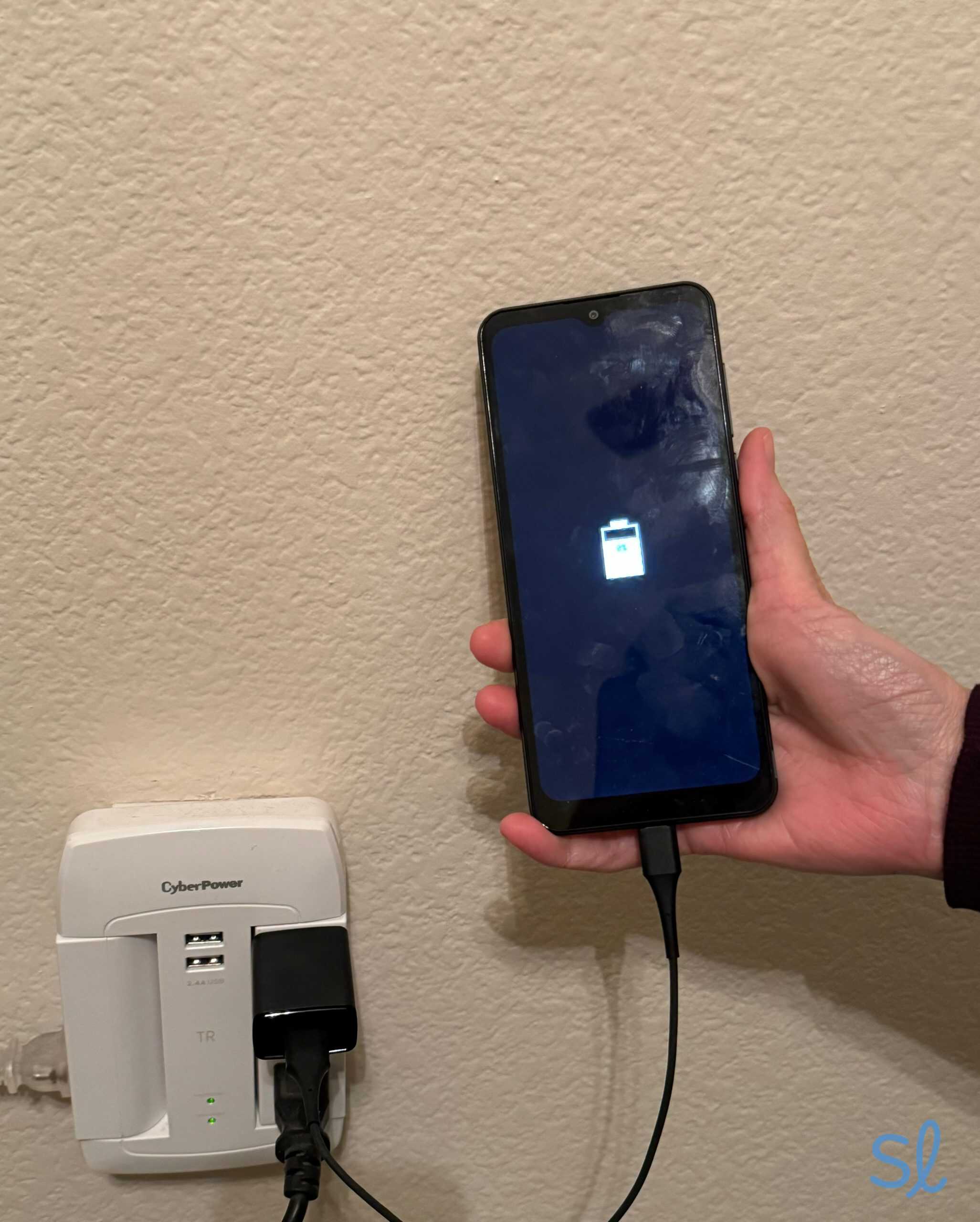
Charing the IRIS Connect
Navigating the IRIS Connect
For those that have used an Android or iPhone, navigating this phone will be simple, but those who haven’t may need some help getting used to it. I also learned that I had to create a Google account to use many of the features. This is a nice way to keep everything organized if you’re already a Google user, but it’s an extra step for those who don’t already have an account.
The Google Play Store is another nice feature on the phone, which gives you access to every mobile app you could ever need. But unlike the IRIS Flip, which has a built-in app store, the Google Play Store requires you to set up a Google account.
One issue I noticed with the IRIS Connect was that when I was using an app, there was no obvious way to get out of it and go back to the home screen. Some users may struggle with trying to make it back to the home screen. I had to swipe up while on an app and wait for a prompt (a back arrow) to return to the home screen; the arrow only appears briefly and disappears quickly. My mom even found this a bit difficult.
Google Assistant
Voice navigation via Google Assistant comes built into the phone. Figuring out how to use Google Assistant took my mom and me a while. The Quick Start Guide that came with the phone didn’t have directions on how to use the Google Assistant, but we found an online user guide that did.
To use Google Assistant, I held down the circle symbol on the bottom of the screen and talked into the phone’s mic. Or, I could hold down the phone’s lock button. With Google Assistant, you can dictate text, ask a question, or navigate to different phone features. This is handy for older adults who feel the keyboard is too small to text on or read. It’s also great for those with arthritis or other health conditions that make typing difficult.
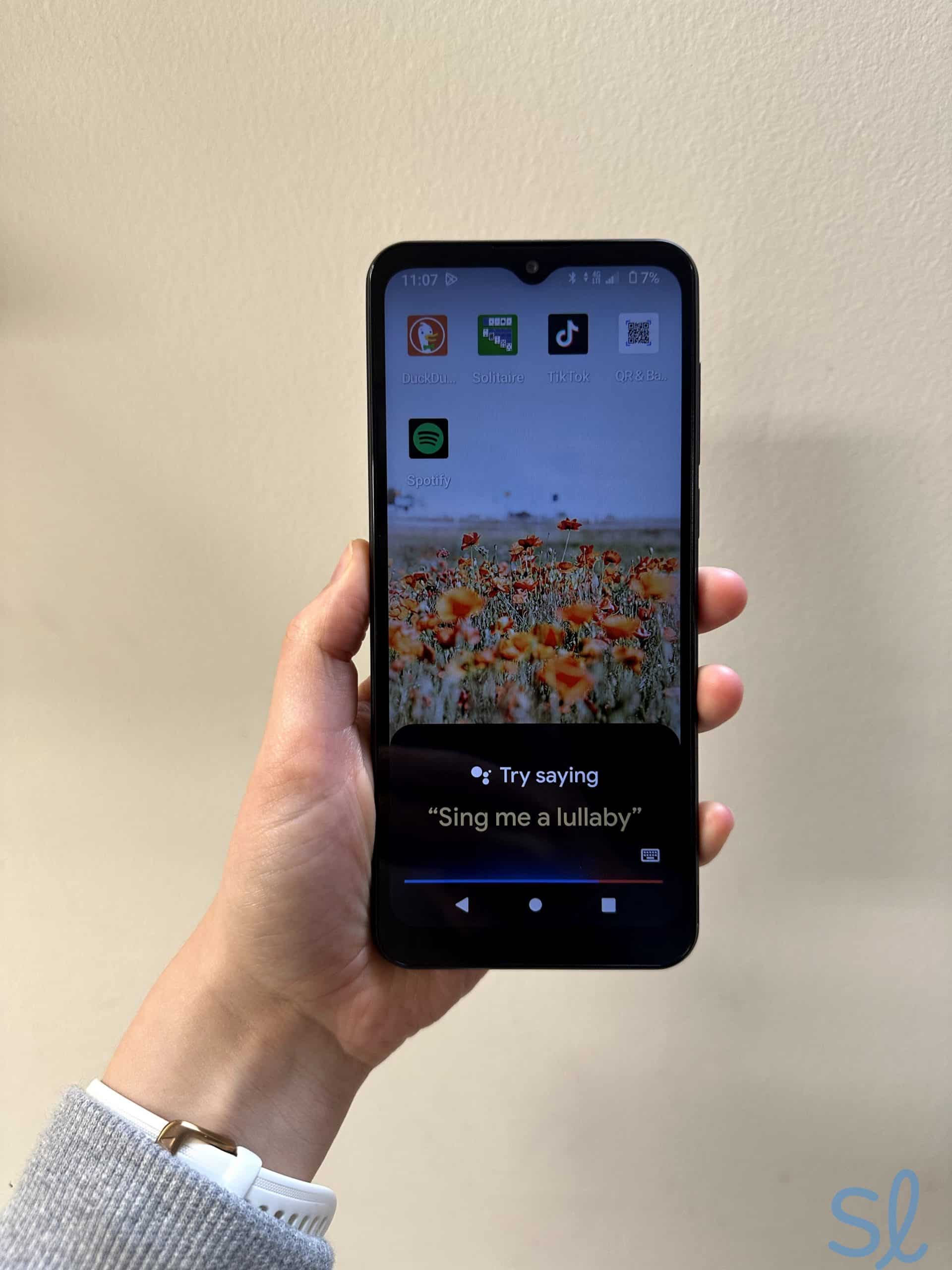
Using Google Assistant on the IRIS Connect
Using the internet and other features
The IRIS Connect provides access to the internet and Google Play Store, so you can surf the web, use GPS navigation, and get mobile apps to customize your phone. There’s everything from social media to financial planning to streaming apps, just to name a few.
You can access the internet with your phone plan’s data, or you can save data by connecting to Wi-Fi. To connect to Wi-Fi, I went into the settings. The first option was Network and Internet, which I clicked on. Then, I selected my Wi-Fi network and typed in the password.
Camera
The IRIS Connect has a front and back camera that both have 8X zoom. The back camera has a pretty decent 13 megapixel lens for shooting videos and photos. My mom likes taking pictures and was excited to use the camera, which she accessed by tapping the camera icon on the home screen. While she found the camera quality clear, she thought it was far below that of her Apple iPhone. For both the photo and video, we thought the quality was pretty dim. I took a photo with the IRIS Connect, and then I took the same photo with my iPhone 15 Pro Max for comparison. There was a huge difference in image quality. However, the IRIS Connect still gets the job done.
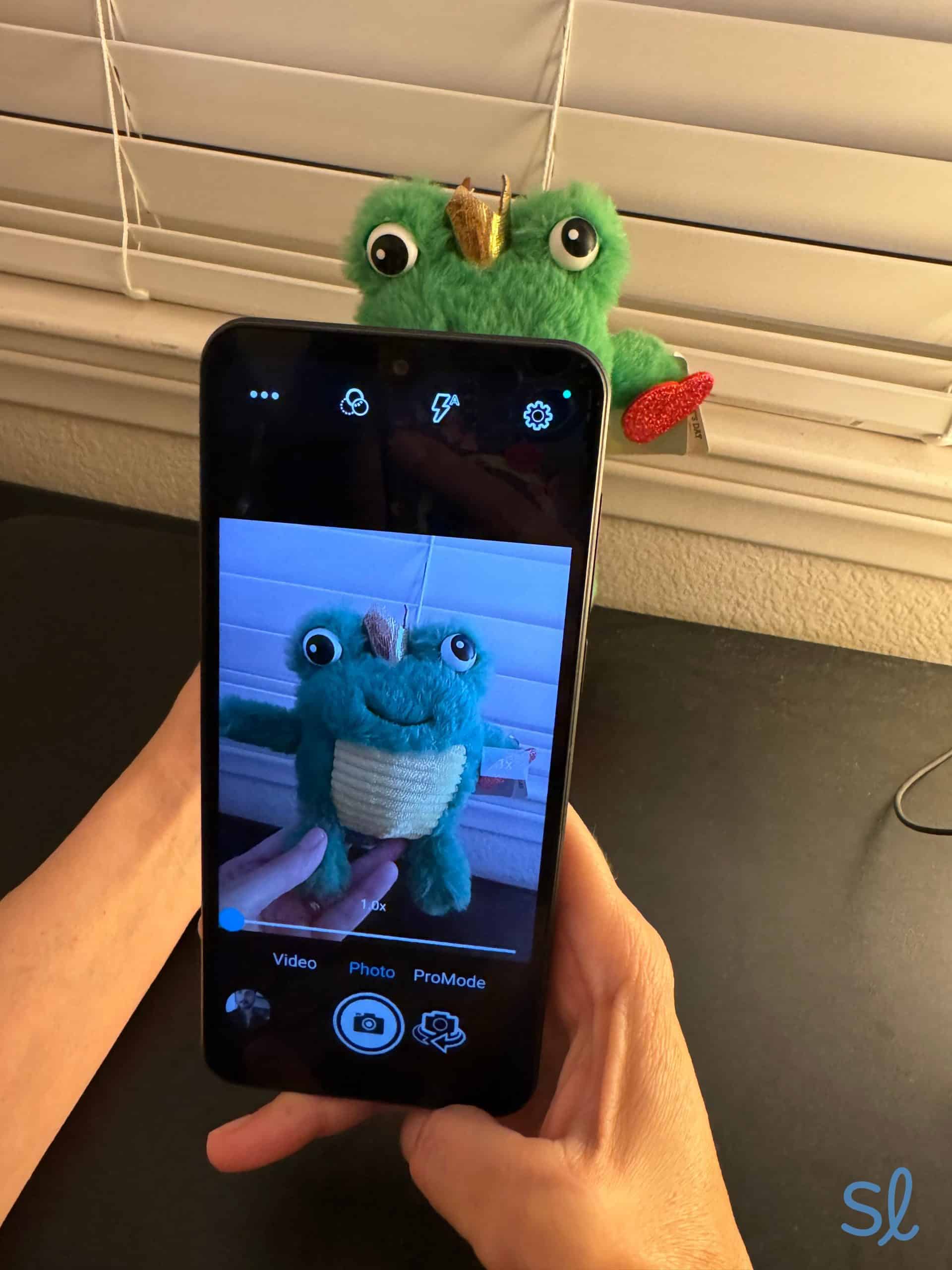
Taking a photo on the IRIS Connect
The manual has a tutorial on how to use the camera, which is simple to follow. We noticed that the phone occasionally lags when going from camera to the home screen, so it felt a bit slow at times. We’ve experienced similar lagging on other simple smartphones, including the Jitterbug Smart4.
Safety features
The IRIS Connect offers safety features that are great for older adults. In the settings, there’s a safety and emergency section. You can input your medical information, select emergency contacts, and set up an emergency SOS shortcut. When this SOS shortcut was turned on, I could press the power button (on the right side of the phone) five times to automatically call emergency services. I appreciate these features for those who live alone or just want some added peace of mind.
Comparing the IRIS Connect to the Competition
IRIS Connect vs. iPhones
While my mom is a devoted iPhone user, she did like the lightweight feel of the IRIS Connect in comparison to her phone. She suffers from wrist pain and weakness, so this phone felt very comfortable. The weight of a phone may be something to consider for customers that have arthritis.
Pro Tip: Interested in an iPhone? Read our list of the best iPhones for seniors.
IRIS Connect vs. Jitterbug Smart4
Apart from the iPhone, the biggest competitor for the IRIS Connect is actually another Android phone, Lively’s Jitterbug Smart4, which costs $149.99. It has a 6.7-inch screen, which is slightly larger than the IRIS Connect’s screen, but the Connect has a bit higher resolution. Both have front and back cameras with similar quality.
For seniors who want a user-friendly phone, the Jitterbug’s list-based menu may be easier to navigate than that of the IRIS Connect. And if you want safety features (and you’re willing to pay significantly more to get them), Lively’s Preferred and Premium phone plans can turn your phone into a medical alert system.
IRIS Connect vs. Moto G Power 5G
The Moto G Power 5G, another smartphone that Consumer Cellular offers, has a battery that can last up to two days, compared to IRIS Connect’s 30-hour battery life. This may be useful for older adults who forget to charge their phones from time to time. Plus, the IRIS Connect takes up to seven hours to charge compared to the Moto G, which only takes about 90 minutes. However, the Moto G Power 5G is nearly three times the cost of the IRIS Connect at $249.
The Bottom Line on the IRIS Connect
If you’re already a smartphone user, switching to IRIS Connect will be a breeze. Plus, it’s extremely affordable compared to other smartphones on the market. If you’ve never used a smartphone, the IRIS Connect can take some adjusting to, but it’s definitely still worth considering.
My mom and I found that the IRIS Connect has a simple user experience with access to the internet, Google Assistant, GPS navigation, and a pretty good camera. At less than $100, I’d recommend this phone for those who just want a basic, affordable smartphone.
Frequently Asked Questions About the IRIS Connect
-
What type of phone is an IRIS Connect?
The IRIS Connect is a smartphone — more specifically, an Android phone. Customers have direct access to the internet and Google Play Store.
-
What is the fingerprint sensor?
The fingerprint sensor is located on the back of the phone. Users can register their fingerprints to unlock their phone or to open an app if the screen is locked or off.
-
Does the IRIS Connect have internet access?
Yes, the IRIS Connect has internet access and requires a data plan.
-
Do I have to pay any activation fees with the IRIS Connect?
No, customers aren’t charged any activation fees or hidden fees for the IRIS Connect, unlike some competitors.