Alexa for Seniors
Alexa, Amazon’s virtual assistant, can help seniors communicate with loved ones, automate their homes, set alarms and reminders, and more.
SeniorLiving.org is supported by commissions from providers listed on our site. Read our Editorial Guidelines
Amazon Alexa is one of the most well-known virtual assistants on the market. It is built into many Amazon devices, including one of the popular lines of home smart speakers, the Amazon Echo. While many tech-savvy seniors may take to Alexa rather quickly, it is not always as simple for those who are new to virtual, interactive technology. In this article, we’ll cover everything you need to know about Alexa for seniors so you can get the most out of your virtual assistant.
What Is Alexa?
Alexa is a virtual assistant, but what exactly does this mean? Essentially, it is a computer program designed to mimic the voice of a person and the abilities of a personal assistant. Alexa works by responding to questions or commands that the user asks. These could range from asking about the weather to requesting your device to play your favorite song.
FYI: There are many different virtual assistants on the market, including Amazon’s Alexa, Apple’s Siri, and Google Assistant.
Since Alexa is a program (not a device), it works with many compatible devices, including most smartphones, computers, Alexa smart speakers, and smart home devices. Whether you use Alexa with your phone or an Alexa speaker, it is designed to be hands-free and voice-activated. This means you can simply say a predetermined phrase like “Hey, Alexa,” and the program will turn on and respond to your questions and commands.
Alexa works by using speech-recognition technology combined with virtually all of the information available on the internet. When you ask a question, Alexa pulls from its vast bank of “knowledge” to answer it. Of course, Alexa won’t be able to answer every question, and may sometimes instruct you to check out different websites or links to get the answer you need. Alexa also answers commands. You can program Alexa to do certain things (lock the doors, turn off the lights, play music, etc), and it will automatically do as you command.
What Can Alexa Do?
Amazon Alexa can do a lot, especially if you pair it with other devices. Here are a few of the most important things older adults can do with Alexa.
Home Automation
Alexa works best when you connect multiple devices so that it can recognize them and interact with them remotely. This can make it much easier to do things around the house without lifting a finger. For example, you can tell Alexa to dim the lights, change the temperature on the thermostat, turn on the TV, lock the front door — the list goes on. All you have to do is add a new device, like a smart light bulb or automated door lock, in the Alexa application on your computer or smartphone to get started.
Alarms and Reminders
It can be easy to forget when you have an appointment or how often you need to take certain medications; Alexa can take away a lot of the hassle for seniors. Simply set alarms and reminders with Alexa, and it’ll sound an alarm or remind you when something needs to be done. For example, you can say, “Alexa, remind me to take my pills every morning at 10 a.m.” You can also group multiple activities or reminders into Routines, allowing Alexa to understand your schedule better and begin with even simpler commands like “Alexa, start my day.”
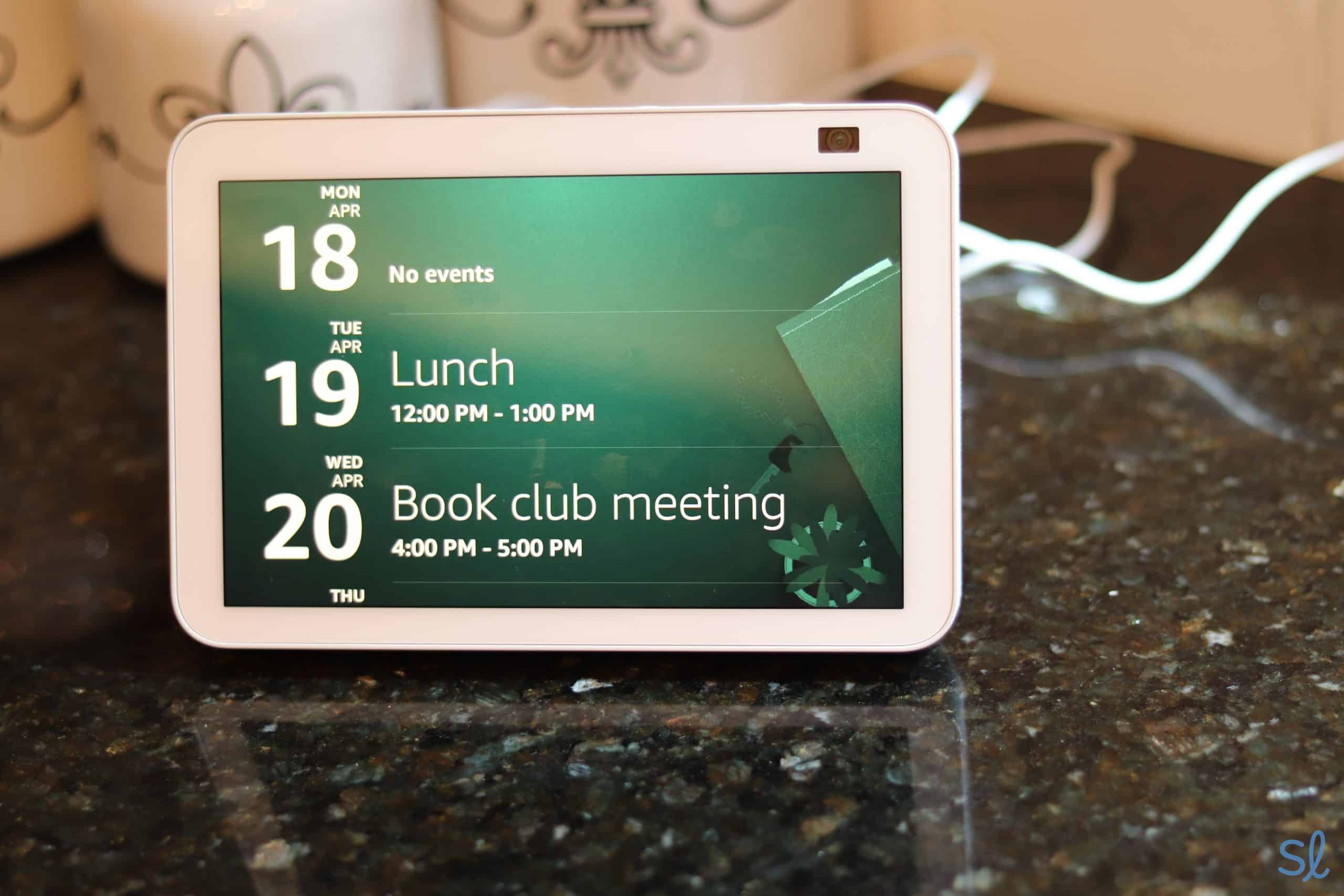
Using Alexa to set calendar reminders
Shopping
Many people use Amazon to shop online, and you can shop through Amazon or other retailers by using Alexa voice commands. If you have mobility issues, ordering products from the comfort of your armchair can be especially useful. With Alexa, you don’t even need to search for your device; simply use the voice activation on your smart speaker to ask Alexa to make purchases on your behalf. You can even program Alexa to refill your prescriptions!
Pro Tip: Ever get to the grocery store and realize you forgot your shopping list? You can ask Alexa to add items to your shopping list as you think of them. Then, when it’s time to go to the store, you can view your list straight from your phone in the Alexa app.
Entertainment
Alexa makes it even easier to enjoy your favorite movies, television shows, and music without lifting a finger. Not only can you ask Alexa to play your favorite content, but you can also remotely turn up the volume or enable captioning if you have trouble hearing what is being said. You can listen to your favorite audiobooks by connecting Alexa to your Audible account. If you want to spend a little more on an Echo Show device, you can enjoy your favorite entertainment all on one device with a screen.
Did You Know? As of 2020, there were over 46 million Amazon Echo products installed in the U.S.1
Communication
If you have arthritis or have trouble reading the names on your contact list due to vision loss, you can use Alexa voice commands for hands-free communication with friends and family. Simply make commands like “Call Sarah” or “Send a text to Matthew,” and Alexa will pull up your contacts to complete the action. You can even dictate your emails, texts, and other written communications by voice and have Alexa read them back to you!
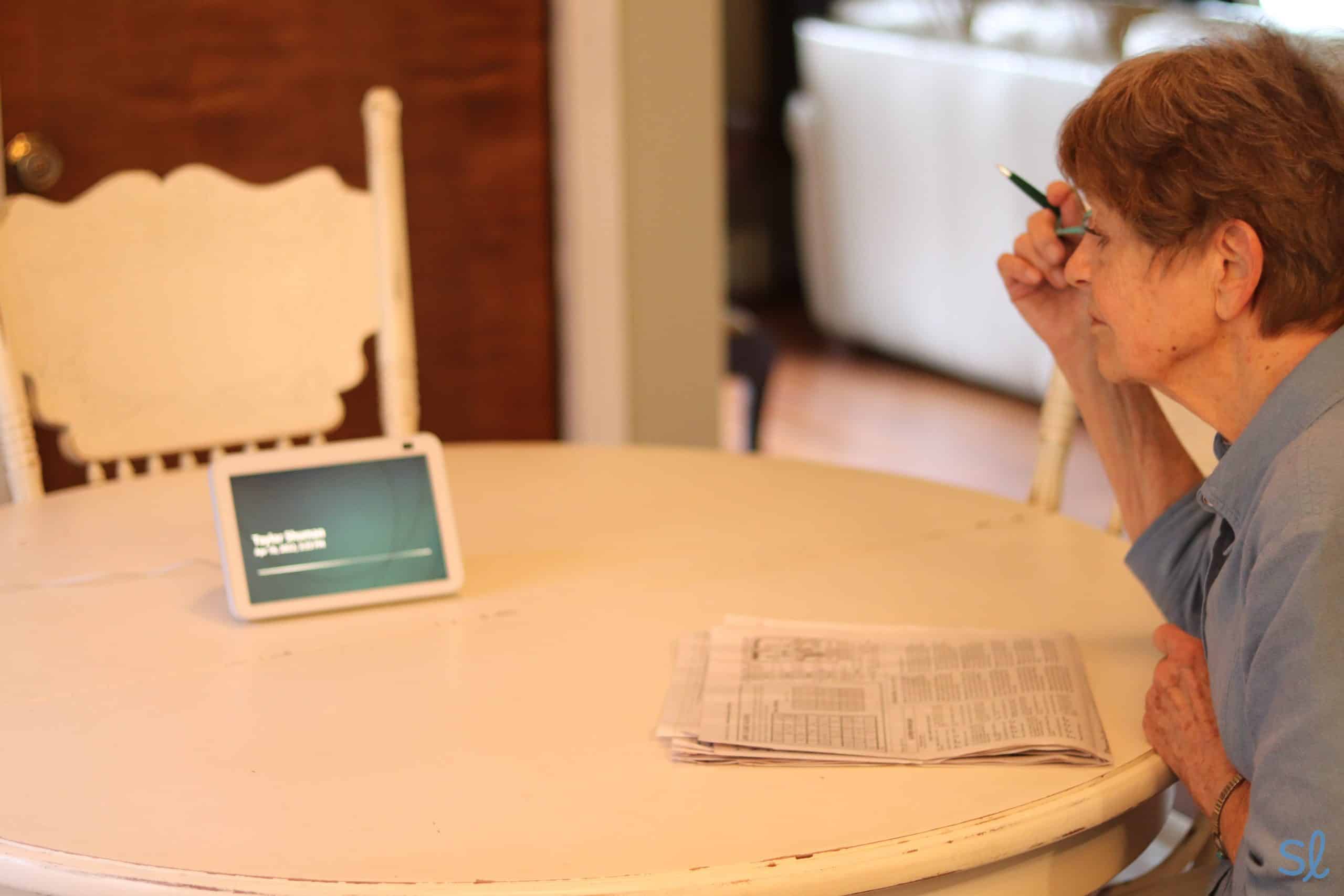
My grandma listening to Alexa read an incoming text
Questions and Answers
Information is one of the biggest advantages of Alexa for seniors. While you can look up information on your phone or computer, it is not always easy to find the answer you need quickly. This is particularly true if you have a medical question. Fortunately, you can ask Alexa a specific question and get an answer in seconds. This also offers you a great way to stay updated on the latest news, weather, sports, and other areas of interest.
Alexa Together
Alexa Together was a subscription ($19.99 per month) to help families stay connected 24/7. It was like an all-in-one medical alert system, smart speaker, and caregiver tool. However, Amazon discontinued Alexa Together in June of 2024. If you are looking for an Alexa-powered medical alert system. Check out our section on Lively and Alexa below.
Lively and Alexa
Amazon Alexa offers several ways to get the help you need if you fall or need medical assistance. Alexa is compatible with Lively, a popular medical alert system provider. You can combine Alexa’s speech-recognition technology with Lively’s medical alert system features.
FYI: Want to learn more about Lively? Visit our list of the best medical alert systems to see how the company compares to other top providers.
Lively’s urgent response agents are available 24/7, and all you have to do is say, “Alexa, call for help.” Just remember that Lively is a separate service that does not automatically come with an Alexa-compatible device, so you’ll need to pay for a monthly Lively subscription. Check out our Lively review to learn more.
What Is the Best Alexa Device for Seniors?
There are various Alexa-enabled smart home speakers on the market, and it can be confusing to know which is best for you. Here are a few of the best Alexa devices for seniors in 2024:
- Amazon Echo (4th Gen): The standard Amazon Echo (4th Generation) packs all of the features of an Alexa smart speaker into a small, round device. At just $99.99, the Amazon Echo strikes a good balance between value and functionality.
- Amazon Echo Show 8: Amazon’s Echo Show products are a cross between a tablet and a speaker. You can use the screen to control the device, make video calls, watch content, and more. The Echo Show 8 is one of the more affordable versions of the Echo Show product line at just $129.99. The device works as a standing tablet, clock, smart speaker, photo display, and video device.
- Amazon Echo Show 5: The Echo Shoe 5 is smaller than the Show 8 and has more limited capabilities. However, the Echo Show 5 is a better bargain at just $95.98.
- Amazon Echo Dot: Like the Amazon Echo, the Echo Dot offers a small, streamlined way to access Amazon Alexa’s best features. The Echo Dot is also great for budget-conscious seniors, as it retails for just $39.99.
Statista. (2020). Smart speaker devices installed base in the United States from 2017 to 2020.
