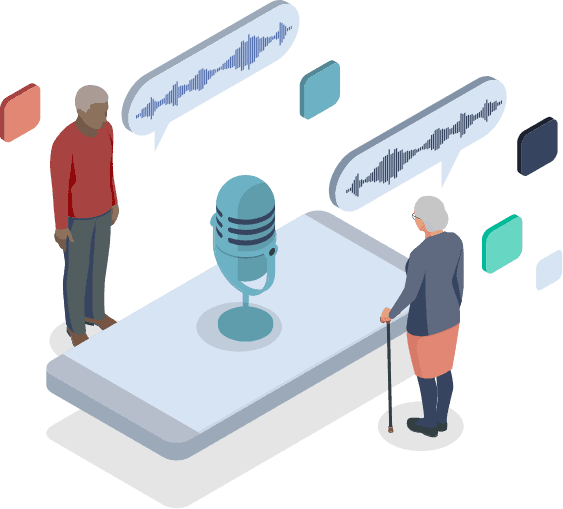Smartphone Apps and Resources for People with Vision Loss or Impairment
Poor vision is frustrating and can mean anything from trouble seeing things up close to loss of central vision to complete blindness. It afflicts people of all ages, especially seniors. Interestingly, age-related vision impairment may become noticeable in a person's early 40s. That's because of presbyopia, a condition in which the ability to clearly see things up close decreases.1
Technology is a great help, and it keeps getting better. Accessibility features such as Voice Control, Magnifier, and Zoom are available on most phones and tablets, even those a few years old. The trick is to keep your device and its operating system as up-to-date as possible. Meanwhile, apps such as Google Maps, Be My Eyes, and Seeing AI are just a hop away in your device's app store.
This guide explores a wealth of features and apps for people with vision issues. It also touches on digital assistants such as Alexa and how they work with smart home devices. Last but not least, the guide discusses how senior citizens' loved ones can help them maintain their independence.
Table of Contents
- Built-in Apple Accessibility
- Built-in Android Accessibility
- Standalone Apps for People with Poor Vision
- Smart Home Devices and Apps
- Helping Seniors with Poor Vision Remain Independent
- Vision Loss and Hearing Impairment
- Additional Resources
- References and Footnotes
Built-in Device Accessibility
Your phone or tablet offers accessibility features to help you use the device and many types of apps. However, you need to enable these features; they don't come turned on by default.
FYI: If you're looking for a new cell phone with accessibility features and helpful apps, visit our list of the top cell phones for seniors or our guide to the best senior-friendly smartphones to find a phone that fits your needs.
Apple Accessibility Features
On Apple devices, you'll find Voice Control, VoiceOver, Siri, Dictation, Zoom, Large Text, and Invert Colors, among others.2 To turn them on, go to “Settings” and then “Accessibility.” Most are listed under “Vision,” but a few are elsewhere. For example, Voice Control is under “Physical and Motor.”
Voice Control: Use your voice to fully control your device
- Your voice substitutes for tapping, swiping, typing, and other movements
- Speak commands such as, “Tap Accessibility”
- Customize commands and add new words to Voice Control's vocabulary
- Available only on iOS 13 or later and iPadOS
VoiceOver: Listen to what is happening on your screen such as device battery level, which app your finger is on, and who is calling
- Gesture-based
- Tap an image with three fingers to have it described
- Adjust speaking rate and pitch
- Works with all built-in apps and many third-party apps
- Helps with typing and editing text
- Virtual rotor control facilitates efficient movement through websites and documents
- Braille compatibility
Audio Descriptions: Get scenes in videos described to you
- Look for/listen for the AD audio descriptions icon
- Description tracks don't come with all videos and movies
- If you don't want AD on by default, set it for a particular video through the video's “Audio & Subtitles” controls
Zoom: Magnify what's on your device screen
- 100% to 1500% screen magnification so users can better see or read emails, pictures, news articles, recipes and much more
- Full-screen and picture-in-picture view with multiple filter options
- Zoom Controller allows quick access to Zoom controls
- Works with VoiceOver
Magnifier: Use a digital magnifier for real-world environments
- Point the camera at people or objects to increase their size or detail
- Take static images to examine at your own pace
- Adjust filters to differentiate colors
- Use flash to light objects
Larger Text, Bold Text, and Other Display Options: Read with your preferred text weight and size
- Read at your preferred size in all Dynamic Type apps, including Mail, Messages, Calendar, Contacts, Notes, Settings, Music and some third-party apps
- Experiment with bold text, dark mode, color inversions, contrast white point reductions, and grayscale
- Apply settings only to zoom windows, if you want
Speak Screen and Speak Selection:
Hear the content of the screen or a selected block of text even if VoiceOver is off
- Find these options under “Spoken Content” in Accessibility
- Use “Speak Screen” to have the entire screen read
- Once it is enabled, tell Siri, “Speak Screen,” or swipe down with two fingers from the top of the screen
- Use “Speak Selection,” for text you specifically select to be read out loud
- Get emails, iMessages, web content, and books read to you, and type or edit text
- Adjust dialect and speaking rate
- Have words or sentences highlighted as they are read
Dictation: Speak where you would otherwise type
- Tap the keyboard's microphone button to speak
- Dictate shopping lists, emails, text messages and more
- Punctuate and format text as you dictate
Siri: Do a variety of tasks with a voice-activated assistant
- Place phone calls, send messages, receive directions, and much more
- Ask Siri where the nearest pizza restaurant is and hear the answer read out loud
- Use Siri to turn on/off other features such as Invert Colors and VoiceOver
- Available on iPhone, iPod touch, iPad, AirPods, CarPlay, Apple Watch, HomePod, Mac and Apple TV
Check out these accessibility shortcuts: iPhone, iPad, iPod touch, Apple TV, Apple Watch and MacOS.
Android Accessibility Features
Accessibility with Android devices is similar to what you get with Apple devices, but there's a bit more with Android. As always, keep your device updated so you have everything recent.
To enable features, head to the Accessibility menu in Settings. If your device doesn't have some of the elements listed below, you may need to download the Android Accessibility Suite. Otherwise, here's a rundown of what is available:3
- Voice Access: Open apps, navigate your device, and edit text—all by speaking.
- TalkBack: This is a screen reader to inform you about what’s happening on screen and to facilitate device navigation. You can access TalkBack through Settings and Accessibility (probably need sighted help) or press both volume keys for a few seconds.
- Select to Speak: Select on screen items to have them read or described aloud. Likewise, point your camera at images or text in your physical environment to have them read or described.
- Switch Access: Use a switch or keyboard instead of a touchscreen to control your device.
- Magnification: Zoom in to make items on your screen appear up to eight times larger.
- Font size and display size: Make your fonts and/or display size larger. Font sizing won’t work on Chrome Android, which has its own settings.
- Contrast and color: Experiment with the options for high contrast text, dark theme and color inversion, and color correction.
- Action Blocks: Action Blocks are useful for some people who have Down syndrome, traumatic brain injury, or a cognitive disability in addition to poor vision. Users select a simple picture from the home screen to trigger an action such as booking a Lyft ride or calling a specific friend. This feature works in tandem with Google Assistant.
- Change time to take action: On some apps, messages are visible only temporarily. Give yourself more time by setting a preferred timeout such as one minute or two minutes. Unfortunately, this feature does not work with all apps.
- TalkBack Braille keyboard: Tap your screen to enter 6-dot Braille.
- BrailleBack: If you need combined speech and Braille, BrailleBack works with TalkBack.
- Google Assistant: This digital assistant is better than Siri in most situations. (Fortunately, it can be downloaded onto Apple devices.) Say, “Hey, Google,” to initiate an action. Make calls, send texts, set reminders, look up emails, and much more.
- Accessibility shortcuts: Quickly turn on accessibility features and navigate among apps.
 Apps for People with Poor Vision
Apps for People with Poor Vision
Now, it's time to explore the apps you can download onto your device. You might already use some of them without realizing the extent of their capabilities. For example, Google Maps has robust voice guidance and verbal announcements. To turn them on, go to your Google Maps settings. Select “Navigation.” At the bottom of the list is the option to enable, “Detailed voice guidance,” beneath the “Walking options” heading.
Good apps for reading handwriting:
- Sullivan+
- Seeing AI
- Envision AI
- Google Lens
- Be My Eyes (uses sighted assistance)
- Aira (uses sighted assistance)
- Good apps for reading small text:
- Sullivan+
- Seeing AI
- Envision AI
- Google Lens
- Lookout by Google
- Microsoft Office Lens with Immersive Reader
- Be My Eyes (uses sighted assistance)
- Aira (uses sighted assistance)
 Sighted Assistance Apps for a Variety of Tasks
Sighted Assistance Apps for a Variety of Tasks
| Name of App | About the App | Where Available and Cost |
|---|---|---|
| Be My Eyes | Use this real-time app for practically any reason, including:
Sighted volunteers receive live video from callers’ rear-facing smartphone camera feed to help them make identifications or navigate. Specialized support with Google, Microsoft, and a few other companies is available, too. The customer service agents get the same camera feed access that the volunteers do. Click “Specialized Help” instead of “Call first available volunteer.” |
iOS and Android Free |
| Aira | Aira is similar to Be My Eyes with two notable differences. First, Aira usually isn't free. Second, trained professionals provide the assistance.
David Flament writes in a blog post for Second Sense, “I tend to use Be My Eyes for simple tasks that do not require a lot of explanation. Reading a label or telling me the color of an article of clothing are easy to do with a BeMyEyes volunteer and helps me save my minutes with Aira. I use Aira for more complicated tasks like hooking up my new speaker system. Where Aira really shines is getting directions. I have tried both apps to find a hotel room and the Aira agent got me there much quicker and without as many things getting in my way.”4 |
iOS and Android Free access in specific situations and locations such as certain airports and federal buildings Multiple pricing plans. The most popular plan is the Gold 2-stars, $200 a month for 120 minutes. Standard also offers minute sharing with two other people at no additional cost. |
 Real-Time Apps for Scene Description, Objects, Faces, Light and Much More
Real-Time Apps for Scene Description, Objects, Faces, Light and Much More
| Name of App | About the App | Where Available and Cost |
|---|---|---|
| Seeing AI | Seeing AI from Microsoft has a bunch of channels: short text, document, product (barcode scanning), person, currency, scene, color, handwriting, and light. Be careful to select the right channel. For example, if you want to read a handwritten note but pick scene, document or short text, expect to get something along the lines of, “This looks like a piece of paper.” Seeing AI describes people decently enough, but you may not get much out of the recognition feature. The app failed to recognize by name multiple people we added.
Overall, Seeing AI is useful but does have a bit of a learning curve due to all of the channels. |
iOS Free |
| Lookout by Google | Lookout by Google offers constant talking and scene description, so Google recommends putting your smartphone on a lanyard or in a front shirt pocket. The narration of an outdoor scene may go like, “Furniture bench mushroom bench flower face container flower bench,” and that's just a few seconds' worth. Many people deploy Lookout selectively, for example, when identifying obstacles in a new place. (Don't rely on it for facial or handwriting recognition.)
Lookout contains five modes:
The app is available in more than 20 languages. |
Android Free |
| Google Lens | Google Lens is akin to a still image camera while Google Lookout offers ongoing narration. With Google Lens, users press a button to get information about text or their surroundings. It can work solo or through Google Assistant.
Lens offers these channels: translate, text, search, homework, shopping, places, and dining. Text is especially handy for folks with poor vision because they can instantly copy text from the physical world. Suppose you want to read a handwritten note or the text on a book page or medication box. Lens retrieves it so you can copy it into another app to be saved and/or read aloud. You can also search Google using that text or copy it to your computer from your phone. The latter requires that you be signed into your computer’s Chrome account under the right username. With the search feature, you press a button to snap objects nearby. Google Lens finds similar images so you can better identify what's around you. With dining, you point the camera at dishes on a menu to get more information about them. The places channel offers up details on what's nearby. Shopping helps you find products to buy that are similar to those you've designated around you. In homework, you take a photo of a question such as a math equation to get assistance. Google Lens doesn't offer face description. |
Android and iOS Free (for iOS, download the general Google app and access Lens through it)
Lens is also available through Google Assistant and Google Photos (iOS and Android) |
| Envision AI | This one-stop app for visual recognition offers scene description and text recognition, including handwritten text, color identification, document scanning, and people recognition. Fortunately, the facial recognition feature works well. Add people so the app can identify them by name every time you encounter them. You can even get the faces in a holiday card photo identified.
Envision AI developer Envision Technologies B.V. announced in January 2020 that similar technology is available on smart glasses it has created with support from the Google Glass team. Consumers can order the glasses now. They cost about $2,499 and feature text scanning, video calling, instant text, scene description, face recognition, object recognition, color detection, light, detection, batch scan, and export text. |
iOS and Android
Free 14-day trial. Monthly subscription, $1.99 Annual, $19.99 Lifetime, $89.99 (Here's why the app is not free past the trial period.) |
| Sullivan Plus (also
written as Sullivan+) |
Overall, Sullivan Plus is a great app, free and easy to use. Similar to Envision AI, it recognizes text (handwriting included). It describes people and objects around you, detects colors and light brightness, and has a magnifying glass function. While it offers facial description, it doesn't offer facial recognition by people's names. | iOS and Android Free |
| TapTapSee | Take a picture of a two- or three-dimensional object, and the app identifies it. Like with most other apps in this section, you can use TapTapSee to organize your pantry, sort towels by color, and ensure you have the right foods out for lunch. However, text recognition is not available. | iOS and Android Free |
| Aipoly Vision | Move your phone for real-time object identification that doesn't require an internet connection (26 languages are available). Great for grocery shopping and new places.
A library of more than 1,000 items is free, and you can get thousands more, including text recognition, through a subscription. Aipoly Premium identifies almost 2,000 species of plants and animals, 900 food dishes from around the globe, including raw ingredients, and more than 200 colors. It supports multiple alphabets and typefaces. |
Android Free version, with Aipoly Premium costing $5 a month or $50 a year |
| Light Detector | This app is published by Retina Italia Onlus, an Italian association for the fight against hereditary retinal dystrophies. Users “listen” to light by pointing their device at a light source. The app makes low sounds for low-intensity light and higher sounds for higher-intensity light. There are plenty of practical uses, like finding light fixtures and windows, to discern if the coffee pot is on or if the grandkids turned off their bedroom lights like they were supposed to. It can even help you figure out if your candle or cigarette is still burning. (Note that Seeing AI and Sullivan+ offer light detection, too.) | iOS Free |
 Navigation Apps
Navigation Apps
| Name of App | About the App | Where Available and Cost |
|---|---|---|
| Google Maps | In 2019, Google Maps came out with improved voice guidance and more types of verbal announcements for walking trips. Just as importantly, people with vision impairments were the ones to build these features.
Wakana Sugiyama, one of the developers, wrote in a blog post, “With this feature, I can navigate the streets of Tokyo with more comfort and confidence. As I take my journey, Google Maps proactively lets me know that I'm on the correct route, the distance until my next turn, and the direction I'm walking in. As I approach large intersections, I get a heads-up to cross with added caution. And if I accidentally leave my route, I'll get a spoken notification that I’m being re-routed.”5 Also nice: Google Maps offers options to find and save parking locations. For instance, if you want to find your way back to where you left your car (or where you got off the bus, etc.), tap the blue dot showing its location/your location. Next, tap, “Save your parking.” You can share the location with others, too. When you’re ready to head back, open the saved pin and tap, “Directions.” |
iOS and Android Free
To turn the feature on, go to your Google Maps settings and select “Navigation.” At the bottom of the list is the option to enable “Detailed voice guidance,” beneath the “Walking options” heading. |
| Microsoft Soundscape | Think of Microsoft Soundscape as a map delivered in 3D sound. Ramya Amuthan from the daily live program Kelly and Company says, “I can pull it [Microsoft Soundscape] up at any time, have it running in the background or however intensely you want to be using it, and just look around me. What's going on? Is there a coffee shop? Is it pouring rain outside and I need to know what I can just hop into really quickly? Hey, is there a bank around me that I can just go visit real quickly?”5
In a nutshell, Soundscape helps people with poor vision navigate urban environments. Microsoft suggests that new users first explore routes they know well. That way, they can learn how the program conveys spatial information. The app runs in the background, enabling users to run other apps at the same time. |
iOS Free
You also need a pair of stereo headsets such as bone conduction headsets, Apple AirPods, or in-ear open headphones. |
| WeWalk | WeWalk works with (and without!) the WeWalk Smart Cane. Together, they offer turn-by-turn navigation, obstacle detection distance, and much more. Whether or not you have the cane, you can choose a destination and receive navigation instructions as you travel. A public transportation feature is available for more than 1,500 cities. | iOS and Android Free Note: While the app is free, the (optional) cane costs $599. |
| BlindSquare | This self-voicing GPS app connects to Foursquare and OpenStreetMap. To get details on where you currently are, just shake your smartphone. Otherwise, the experience is hands-free; the app talks even when you’re not holding your phone. It keeps track of your destination and regularly lets you know the distance and direction.
You can apply filters so you’re not overwhelmed with information about your surroundings. Mark your position to find your way back later. Voiceovers are available in multiple languages, including Japanese, Korean, Polish, Arabic, and Dutch. |
iOS
$39.99 plus in-app purchases |
| BlindSquare Event | This app is published by MIPSoft, the same folks behind BlindSquare. This event edition is like a demo offering most of the features in the paid app. One goal is to provide accessibility at events of particular interest to people with vision impairments. Another
goal is to let more people try BlindSquare. The event must be registered with MIPSoft. |
iOS Free |
 Text Recognition
Text Recognition
Apps such as Be My Eyes, Aira and Sullivan+ offer text recognition among their other features. However, if it's solely text recognition you want, consider the apps below. (Don't rely on them for handwriting recognition!)
 All-Around Communications App
All-Around Communications App
| Name of App | About the App | Where Available and Cost |
|---|---|---|
| Shaun Preece with DoubleTap Canada recommends WhatsApp for virtually all communications. He explains, “I use it at least 50 times a day. You can message people, call people, video call people, send files, photos, anything, really. But the amazing thing about it is, it doesn't matter what platform the other person is on because WhatsApp is so widely used that it's available on Android, it's available on iPhone. And the chances are that most people are going to have WhatsApp. And aside from that, it's totally accessible. Hurray. So it doesn't matter if someone is using TalkBack on Android or VoiceOver on iOS. You can use WhatsApp nice and easily. … It's free. Who can beat that?”6 | iOS, Android, Mac, or Windows PC Free |
 Book, News, and Film Apps
Book, News, and Film Apps
| Name of App | About the App | Where Available and Cost |
|---|---|---|
| Lire (Full-text RSS) | Lire is an RSS aggregator (RSS aggregators check for website updates and are commonly used to get the latest news). Steven Scott with Double Tap TV says that Lire developer Kunal Sood, “put a lot of time and effort in making sure blind people can use it as well as anyone else.”6
What makes Lire stand even more is that it shows full feeds. There's no need to deal with partial feeds and then have to click through to a website. |
iOS and Mac app store
$9.99 for iOS and Mac |
| BARD Mobile | The BARD Mobile app is available through the Library of Congress. As the LOC explains, “Registered patrons may download electronic files of braille books, magazines, and music materials, as well as digital talking books and magazines.”8 | iOS and Android Free, but potential users must apply for service |
| Audible | The Audible app lets you listen to a wide variety of books, whether they’re brand-new releases, classics, or textbooks. You can also listen to podcasts and audio stories.
|
iOS and Android Free trial
Three monthly subscription tiers starting at $7.95 |
| Kindle | Kindle app features include the ability to customize font type, size, weight, screen brightness, line spacing, margins, and inversion of background and text colors. Audio narration is possible with your smart device's built-in screen reader (VoiceOver on iOS devices, for example).
On a side note, dedicated Kindle devices such as the Paperwhite and Oasis offer similar narration and customization of your reading experience. Even better, you don't get screen glare like you might with a tablet, smartphone or computer. |
iOS and Android Free
To save money, borrow ebooks through your library. |
| Netflix | iOS and Android Plans range from $6.99 to $22.99 a month. | iOS and Android Plans range from $6.99 to $22.99 a month. |
Smart Home Devices and Voice-Activated Assistants
Smart home devices such as light bulbs, window blinds, and security cameras are hugely convenient, especially for people with poor vision. Many of these technologies work with voice-activated assistants and enable folks to do these activities more easily:
- Turn lights on and off
- Lock doors
- Make telephone calls
- Get the time and date
- Watch TV
- Control the heating
- Listen to audiobooks and music
- Set alarms
- Shop online
- Receive weather reports
- Discover who is at the door
- Chat with loved ones
- Get the news
For a simple example, Drop In is available on Alexa-enabled devices. It works like an intercom. Suppose your parents have an Echo Dot speaker in the living room, so you get one, too (or download the Alexa app for your phone). All three of you grant permission for the devices to drop in on each other to open an instant conversation. It's an easy way to check on your parents if they're not answering the phone. Maybe they just fell asleep on the couch.
Lighting is a major safety issue for seniors, particularly those with poor vision. They have a harder time seeing obstacles, navigating the dark, and judging step depth. With certain smart home devices, they can say, “Turn on bedroom light,” when they get up during the night. As they make their way to the bathroom, voice commands such as, “Turn on hall light,” and “Turn on bathroom light,” keep them from falling. On a more elaborate level, you can choose motion sensors that trigger the lights to be turned on. No voice commands needed.
Suppose you have Alexa-enabled devices. To shut down the house at night, one option is to create a routine triggered by the phrase, “Alexa, please shut down the house” (choose whatever trigger phrase you want). After you say it, Alexa executes the routine you previously set up, perhaps to turn off all lights except security lights, lock the doors, and lower the window blinds. Setup of routines is through the Amazon Alexa app.
Let’s take a look at Google Assistant, Alexa, and Siri. They’re the big three of digital assistants, but there are others such as Cortana and Samsung Bixby. These voice assistants can work with many types of vacuums, coffee makers, ovens, thermometers, and wall clocks. These are just some of the smart home devices that help folks with poor vision lead independent lives.
 Voice-Activated Assistants
Voice-Activated Assistants
| Name of Assistant | About the Assistant | Where Available and Cost |
|---|---|---|
| Google Assistant | Google Assistant offers many communications possibilities, including, “Call Dad,” “Email Jane,” “Call Phil on speakerphone,” and “Read my new emails.” It gives directions and offers up local information on weather, traffic, the closest ATMs, store closing times, movies playing and much more.
You can set tasks and to-dos: “Set a 10-minute timer for the pizza,” “Remind me to drink water with breakfast,” “Add cheese to my shopping list,” and “Set an alarm for 6 a.m.” In total, more than 1 million actions are possible. Call a volunteer through the Be My Eyes app or play podcasts targeted toward people with poor vision. Google Assistant is compatible with many smart home devices. |
iOS and Android Free
Google Assistant is also available on speakers, smart home displays, certain TVs, laptops and tablets, wearables, and other devices. |
| Siri | Apple's Siri covers the basics such as hands-free (sight-free) calling and texting. It does fine with directions, weather, alarms, and reminders. However, Google Assistant is superior. Download it if (or more likely, when) Siri begins to frustrate you.
Use Siri with the Home app for HomeKit smart home devices. Read our guide on how to use Siri to learn more. |
Included on all Apple devices— iPhone, iPad, iPod touch, AirPods, CarPlay, Apple Watch, HomePod, Mac, and Apple TV.
Cost varies, depending on device |
| Amazon Alexa | Amazon Alexa is a popular voice assistant associated with devices such as the Echo Show and Echo Dot. However, you can download it onto your smartphone for use even if you don’t have a compatible Echo device. With just the phone app, you can shop, track orders, call someone or drop in, control smart home devices, get the news, do email, make lists, set reminders, and play books, music, and radio.
The best Alexa device for poor vision is the Amazon Echo Show. Because of its Show and Tell feature, it can identify products, including canned and boxed food. Just hold the product up to the camera. Plus, the VoiceView screen reader lets users navigate the Echo Show screen more easily. The Echo Show also has smart home hub capability. Many smart home devices are Alexa-enabled. |
iOS and Android Free
List of Amazon Echo and Alexa devices List of Alexa built-in devices |
Wondering which type of doctor to see? AARP has the scoop.11
- Visit an ophthalmologist for blurry vision, sharp pain and vision changes, dark spots, new floaters, difficulty seeing far distances, and new issues driving due to glare.
- Call an optometrist for problems reading close up, decreasing visual acuity, dry eye or eyes tearing up more.
- Go to your primary care physician for headaches.
- Head to the emergency room for sudden loss of vision, sudden loss of peripheral vision on one side, or double vision that goes away if you cover one eye.
Tip: Many seniors qualify for medical eye exams with no out-of-pocket cost. An eye exam can uncover health issues such as diabetes, high blood pressure, brain tumors, and blood, tissue or skin cancers. Click here to see if you qualify through EyeCare America.
To prevent the injuries that cause low vision, fall-proof your loved one’s home. Ask your doctor to submit a referral for assessment, and enhance the lighting in the home. Get rid of rugs and similar fall hazards, and use slip-proof bathroom, shower, and bathtub mats. Cushion sharp edges around the home with furniture edge and corner guards.
Helping Seniors with Poor Vision Remain Independent
Poor vision is a serious safety issue for many seniors, increasing their risk of falls, car crashes, cooking accidents, and medication errors. Luckily, there are ways to minimize the dangers while maximizing independence.
First, everyone involved must understand the cause(s) of the poor vision, any treatments, and the extent of impairment. The American Academy of Ophthalmology says that folks 65 and older should receive a dilated eye exam every one or two years.9 Which interval it is depends on their ophthalmologist’s recommendations. These exams address normal changes in the eyes as seniors age and hopefully catch eye diseases early.
Gradual Vision Loss and Warning Signs that Seniors Need Help
Vision impairment can be extremely gradual. For many people, it begins in the 40s with presbyopia, the difficulty of seeing things up close with clarity. Presbyopia is a normal part of aging but can be corrected with glasses, contact lenses, and surgery.
In any case, it's common for people's vision to change so incrementally that it becomes a new normal and seems like nothing much to worry about. This holds true for family members and caregivers, too. If you're with your parents every day, you might not notice the extent to which they bump into things until your far-flung sibling visits.
Even seniors with healthy eyes are likely to experience normal age-related vision loss. Common issues are presbyopia, contrast sensitivity, and difficulty adjusting or focusing when going from a dimly lit to well-lit area (and vice versa).
Did You Know? Vision loss puts you at higher risk of experiencing a fall. A medical alert system can keep you protected and help you get the assistance you need if you experience a fall. Visit our list of this year's best medical alert systems to learn more.
Now add eye diseases such as cataracts, glaucoma, and diabetic retinopathy to the mix. There’s also age-related macular degeneration, the leading cause of serious, permanent vision loss among people 60 and older.10 Going to the eye doctor for regular exams is a great way to catch issues early and receive prompt treatment.
In other words, if your loved ones' eyes haven't been checked in years, it's time to get them in for an appointment. Apps and assistive devices are great but do not substitute for medical treatment that could improve your loved ones' quality of life even more. The American Academy of Ophthalmology explains, “The sooner a problem is detected, the more likely it is that treatment will be successful.”9
Warning signs that your loved ones need medical help include:
- Falling
- Being involved in a car accident (or in increasing numbers of accidents)
- Reaching for an object but missing it
- Stopping everyday activities such as reading or shopping
- Hesitating when walking or navigating even in familiar environments
- Bumping into objects
- Knocking objects over
- Squinting or tilting their head when attempting to focus
Poor Vision, High Independence
The American Foundation for the Blind and Second Sense have extensive product lists for independent living. These items include measuring cups and spoons, talking blood pressure monitors, pocket-size listening devices, playing cards, sewing needles, and even sock sorters. These products can play a big role in promoting independence among your loved ones. Of course, there’s more you can do. Second Sense emphasizes these steps:12
- Seeing eye specialists for advice
- Understanding the causes of poor vision in your loved one's situation
- Clarifying treatment options
- Getting a letter to serve as proof of legal blindness (a huge help when applying for services)
- Obtaining reduced-fare cards for public transit and looking into local dial-a-ride and voucher cab services
- Enlisting rehabilitation professionals to make changes inside and outside of the home
- Using independent living products
- Enrolling in the National Library Service for the Blind and Physically Handicapped Talking Books program (associated with the BARD Mobile app mentioned earlier)
Medication Tracking
Keeping on top of medications can be difficult, even if your eyesight is good. Poor vision, understandably, interferes even more. Some approaches to take include these:
- Automated medication dispensers offering audio reminders to take pills
- Smart home dispensers
- Scheduled video calls or drop-ins
- Sighted assistance apps such as Be My Eyes
- Magnifiers
- Audio labels such as these from PENFriend
- Tactile aids such as rubber bands, Velcro and liquid tactile markers
- Talking pill reminders
Apps that read small text and scan barcodes are helpful, especially for over-the-counter medications. Experiment with them first to ensure they meet your standards for accuracy, particularly for reading prescription medication information.
Home Modifications
Odds are, your loved one’s home needs modifying to improve safety, enhance lighting, and decrease fall risks. Some changes may be as simple as switching out the air fryer and replacing sheer curtains with window blinds to reduce glare. Ask your loved one’s physician to submit a referral for a home assessment, and check with your state’s department of services for the blind. It can point you in the direction of vision-specific assessments and other services. Check in with aging agencies, too.
VisionAware has a guide on modifying your home room by room (the rooms are listed on the right side of the page). Top tips for living rooms are to:
- Create 3-foot-wide clear paths
- Eliminate clutter
- Reroute wires and cords so they're nowhere near pathways
- Position TVs and other displays for minimal glare
- Go with rounded and padded edges versus sharp corners
- Emphasize contrasting colors and patterns, for example, between the couch and the carpet, and between switch plates and the walls
- Remove low objects such as coffee tables
- Stop using rugs or at least attach nonskid padding or double-sided tape
- Find a place to store everything so there's never hunting for an object
- Emphasize to visitors that they must put objects back where they found them
Poor Vision, Dementia, and/or Hearing Loss
Many folks with poor vision are senior citizens and have concurrent issues such as hearing loss or dementia. If your loved one fits this description, know that you are not alone. There are professionals who can help.
To start, perhaps the best thing you can do is to get medical advice and help your loved one attend regular appointments. Dementia can make hearing and sight issues seem worse than they are. Likewise, hearing and sight issues make dementia even more confusing and frustrating. As the UK Alzheimer's Society says, “Difficulties with their sight could be making their confusion worse.”
Did You Know? If you or a loved one is experiencing hearing loss, it may be time to consider hearing aids. Head to our list of the best hearing aids for seniors to find a provider that's right for you.
Both vision and hearing tests can be adapted to fit a person who has dementia. Medical professionals can prescribe or recommend devices such as hearing aids, whiteboards, magnifiers, handheld telescopes, and video magnification. These devices may be easier for some seniors to use than smartphone apps.
Apps for People with Poor Vision
All in all, there are plenty of apps for people with poor vision. Ditto for smartphone and tablet accessibility features. That's good news for seniors. The AARP points out that, “smartphone adoption is 86 percent among Americans age 50 to 59 and 81 percent for those 60 to 69. Meanwhile, 62 percent of those 70 and older use smartphones.”14
Seniors have certainly shown their eagerness for smart home technologies, according to the AARP report. Many want to stay home and age in place and are planning ahead for that. AARP also says that seniors tend not to take full advantage of their devices. Hopefully, more awareness about apps and accessibility features will help.
Additional Resources
Hadley Vision Resources: Android, iPhone, iPad, VoiceOver, Web Browsing and More
AppleVis: Community-Powered Website for Blind and Low-Vision Users of Apple Products
Apple: Favorite Apps for Accessibility
Getting Started 2020: A Guide for People New to Vision Loss
Senior Vision: Over 60 Years of Age
AARP Eye Center: Current Topics, Diseases and Conditions, Surgical Solutions and Eyewear
References and Footnotes
- Boyd, K. (2020, June 27). What Is Presbyopia? American Academy of Ophthalmology. Retrieved September 25, 2020, from https://www.aao.org/eye-health/diseases/what-is-presbyopia
- Vision Accessibility – iPhone. (n.d.). Retrieved September 25, 2020, from https://www.apple.com/accessibility/iphone/vision/
- Android Accessibility Help. (n.d.). Retrieved September 25, 2020, from https://support.google.com/accessibility/android/?#topic=9079844
- Flament, D. (2019, May 23). Live Visual Assistance: Comparing BeMyEyes and Aira. Second Sense. Retrieved September 25, 2020, from https://www.second-sense.org/2019/05/live-visual-assistance-comparing-bemyeyes-and-aira/
- Sugiyama, W. (2019, October 10). Voice Guidance in Maps, Built for People with Impaired Vision. Google. Retrieved September 25, 2020, from https://www.blog.google/products/maps/better-maps-for-people-with-vision-impairments/
- Accessible Media Inc. (2020, January 22). The Top 10 Must-Have Apps for a Blind Person [Video file]. Retrieved September 25, 2020, from https://www.youtube.com/watch?v=FjUTLnHVkVk
- What is Sunu Band? (n.d.). Sunu. Retrieved September 25, 2020, from https://www.sunu.com/en/faqs
- Frequently Asked Questions. (n.d.). The National Library Service for the Blind and Print Disabled. Retrieved September 25, 2020, from https://www.loc.gov/nls/about/faq/#q14
- Boyd, K. (2020, August 13). Eye Health Information for Adults Over 65. American Academy of Ophthalmology. Retrieved September 25, 2020, from https://www.aao.org/eye-health/tips-prevention/seniors
- Age-Related Macular Degeneration. (2019, October 26). WebMD. Retrieved September 25, 2020, from https://www.webmd.com/eye-health/macular-degeneration/age-related-macular-degeneration-overview#1
- Migala, J. (2020, January 30). Whom to See for What? AARP. Retrieved September 25, 2020, from https://www.aarp.org/health/conditions-treatments/info-2020/vision-problems-solutions.html
- Ten Ways You Can Help a Family Member or Friend Experiencing Vision Loss. (n.d.). Second Sense. Retrieved September 25, 2020, from https://www.second-sense.org/family-friends/first-steps-you-can-take/
- Sight and Hearing Loss with Dementia. (n.d.). Alzheimer's Society. Retrieved September 25, 2020, from https://www.alzheimers.org.uk/about-dementia/symptoms-and-diagnosis/sight-hearing-loss#
- Kakulla, B.N. (2020, January). Older Adults Keep Pace on Tech Usage. AARP. Retrieved September 25, 2020, from https://www.aarp.org/research/topics/technology/info-2019/2020-technology-trends-older-americans.html#

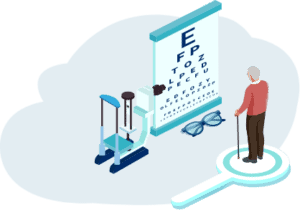
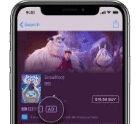
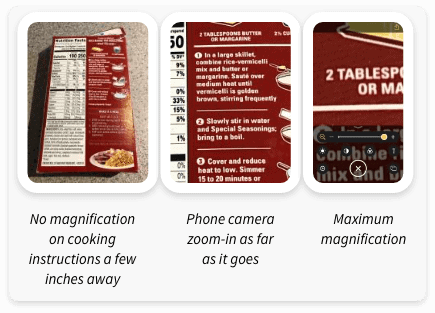
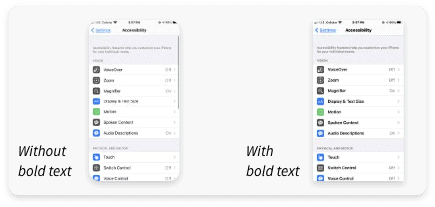
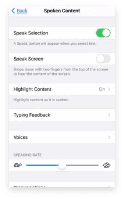
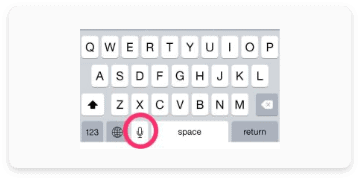
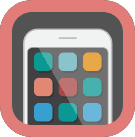 Apps for People with Poor Vision
Apps for People with Poor Vision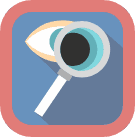 Sighted Assistance Apps for a Variety of Tasks
Sighted Assistance Apps for a Variety of Tasks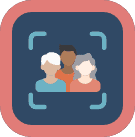 Real-Time Apps for Scene Description, Objects, Faces, Light and Much More
Real-Time Apps for Scene Description, Objects, Faces, Light and Much More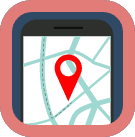 Navigation Apps
Navigation Apps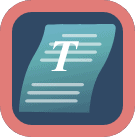 Text Recognition
Text Recognition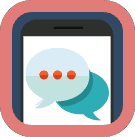 All-Around Communications App
All-Around Communications App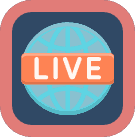 Book, News, and Film Apps
Book, News, and Film Apps Voice-Activated Assistants
Voice-Activated Assistants