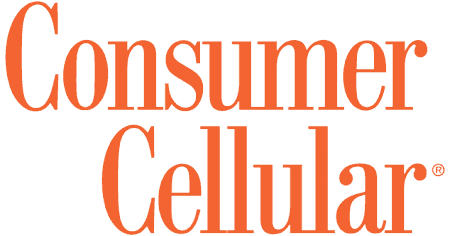Consumer Cellular's GrandPad Review and Pricing in 2024
The GrandPad is a tablet designed for seniors new to technology with safety and entertainment features that make it well worth the price.
SeniorLiving.org is supported by commissions from providers listed on our site. Read our Editorial Guidelines
SeniorLiving.org is supported by commissions from providers listed on our site. Read our Editorial Guidelines
Launched in 2014, the GrandPad is a first-of-its-kind tablet for older adults without much technology experience. The device combines a tablet and cell phone that seniors can use at home or on the go to stay connected and entertained. With this device, older adults who are less tech-savvy can safely and easily browse the internet, take and store photos, video chat, play games, and more. Read on to learn more about my experience testing out the GrandPad — and to find out if it’s right for you or your loved one.
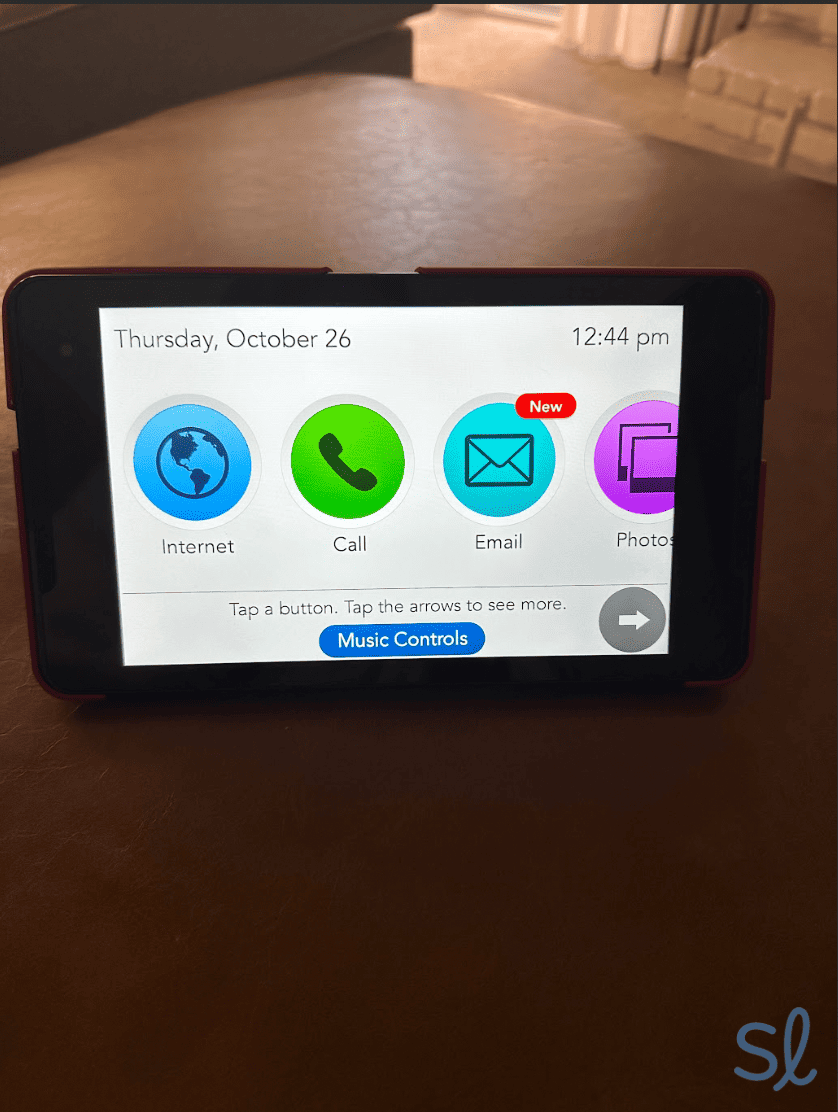
Testing out the GrandPad from Consumer Cellular

Pros & Cons
What We Like About the GrandPad
- User-friendly with touch screen and large font
- Affordable upfront fee and monthly rates
- Family Circle feature allows a family admin to control apps and contacts on the GrandPad
- No contracts or cancellation fees
- Discount for AARP members
- Several apps to keep users entertained
- Includes a stylus for easy navigation
What We Dislike About the GrandPad
- Limited features compared to other tablets
- Must turn the device off or close the case to turn off the screen
- Might be too heavy to hold for long periods
- Ongoing monthly fees
Overview of Consumer Cellular’s GrandPad
The Buying Experience
Consumer Cellular makes purchasing a GrandPad simple. You can call to order or purchase online. I found its website helpful, clear, and easy to navigate. If you want to purchase a GrandPad from Consumer Cellular’s website, here’s how:
- Under “Choose a Device Type,” I selected “Factory New.” (Consumer Cellular sometimes also has refurbished GrandPads in stock.)
- Then, I chose a payment plan for the GrandPad itself. You can either select “Easypay Financing,” which is $12 per month with $11 down, or click “Full Price Today” to pay the full $299.
- I clicked “Add to Cart,” which brought me to a new page.
- Next, I decided whether to purchase Asurion protection for $5 per month or not. If your tablet breaks or stops working, filing a claim with Asurion will get you a new or refurbished device. Since I’m a klutz with a reputation for damaging devices, I’m a big fan of this protection plan.
- Consumer Cellular then asks whether you’re purchasing the GrandPad for yourself or as a gift.
- I answered “Yes” when asked if I was an AARP member. You’ll receive 5 percent off your monthly bill if you’re a member, so your bill will be $38 per month instead of $40.
- Once I confirmed the correct plan and device were in my cart, I selected “Review Order.”
- I was prompted to enter my name, address, email address, and payment information. I also added my AARP Member ID here.
- Lastly, I clicked “Place Order,” and was all set. Free priority shipping will have the GrandPad in your hands within three to five business days.
Pricing and Value
Consumer Cellular’s prices for the GrandPad are quite affordable, especially with the option to finance. The device is $299, considerably cheaper than the Apple iPad, which starts at around $449 and can be as high as $1,200 for the latest models. If financed, it’s $11 down and $12 monthly (with zero percent interest). You can purchase a refurbished model for $279. You can also purchase the GrandPad from other retailers, such as Amazon, but you’ll get the best deal with Consumer Cellular. For comparison, the GrandPad costs $450 on Amazon, which is nearly $150 more than Consumer Cellular’s price.
Did You Know? The number of seniors who use smartphones has increased over the years. Around 61 percent of all adults over 65 own a smartphone, a percentage that has risen by 8 percent since 20121.
You must purchase the GrandPad service plan, which includes unlimited data. It will run you $40 per month or a discounted $38 per month if you are an AARP member. (Note: Service plans for GrandPads purchased on Amazon might be $65 a month.) Additionally, consider paying an extra $5 per month for the Asurion protection plan. Because the GrandPad is a phone and tablet combined, the monthly fees are reasonable once compared to unlimited phone plans from popular carriers like T-Mobile and AT&T, which start at $40 and $60 per month, respectively, for one line.
Overall, I found the GrandPad to be well worth the total cost. The ability to easily stay in touch with family and friends alone makes it worthwhile.
Contracts and Warranty
If you decide to finance, you will owe monthly payments of $12 for the device over 24 months. No contract is required; if you aren’t satisfied after 30 days, you can cancel and pay nothing. There is also a one-year warranty that covers any defects with the device.
Unboxing and Setup
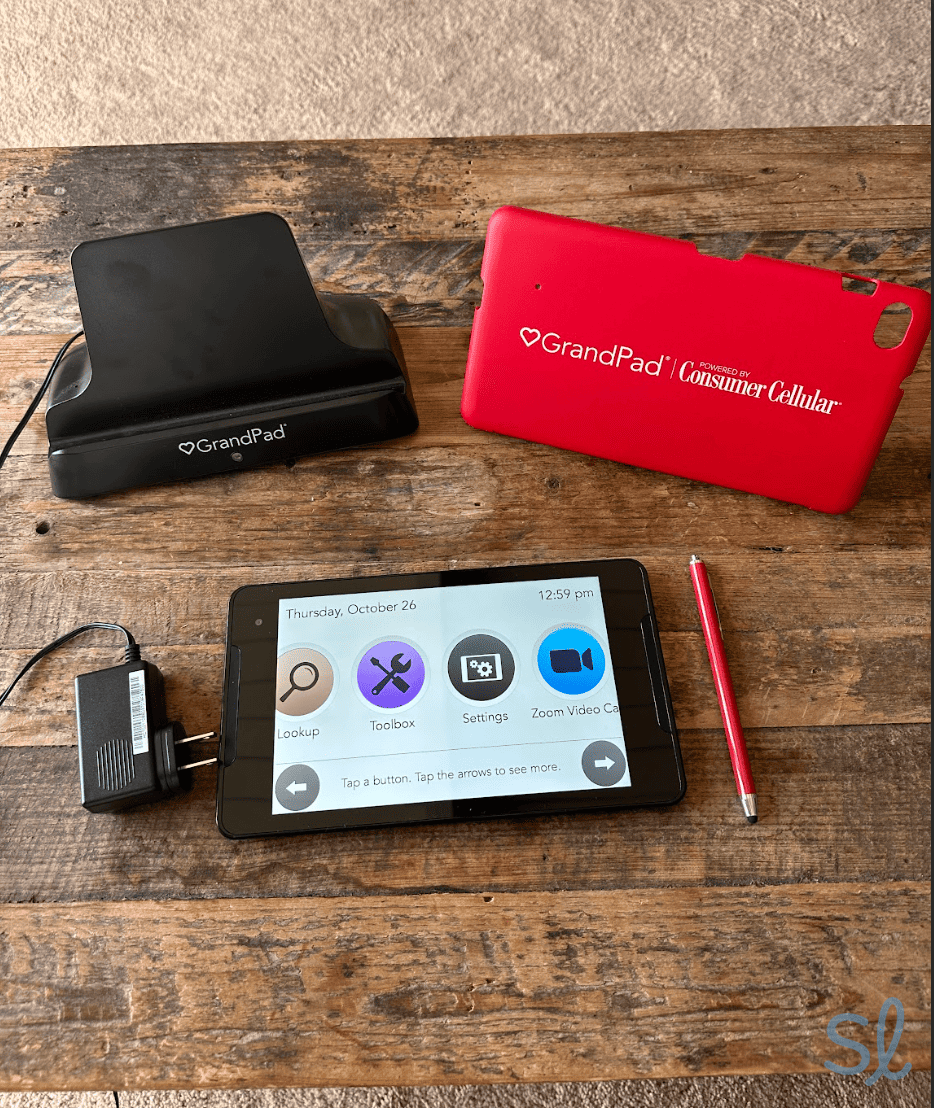
Unboxing Consumer Cellular's GrandPad
My GrandPad package came with everything I needed to get started:
- The GrandPad tablet
- A case for the GrandPad that can be folded into a stand
- A charging cradle
- A stylus
- An instruction manual
The GrandPad worked right out of the box. All I had to do was press the power button on the side of the tablet to turn it on. I didn’t have to connect the GrandPad to Wi-Fi like you do with most tablets since it runs on a 4G LTE cellular connection. I love this feature for seniors, as connecting to Wi-Fi wherever you go is an added step that can be frustrating, especially if you don’t know the network’s password (though you can connect to Wi-Fi if you wish to). Plus, with a 4G connection, you can take the tablet on the go and use it wherever there is cellular service!
Once my GrandPad was on, I noticed the battery life was at 30 percent, so I plugged the charging cradle into a wall outlet to charge it. Then, I set the GrandPad on its charging base. A light on the front of the base turned white, a charging message appeared on the tablet’s screen, and the GrandPad made a chiming noise to indicate the device was charging. I appreciate the GrandPad’s clear indicators that the device is charging.

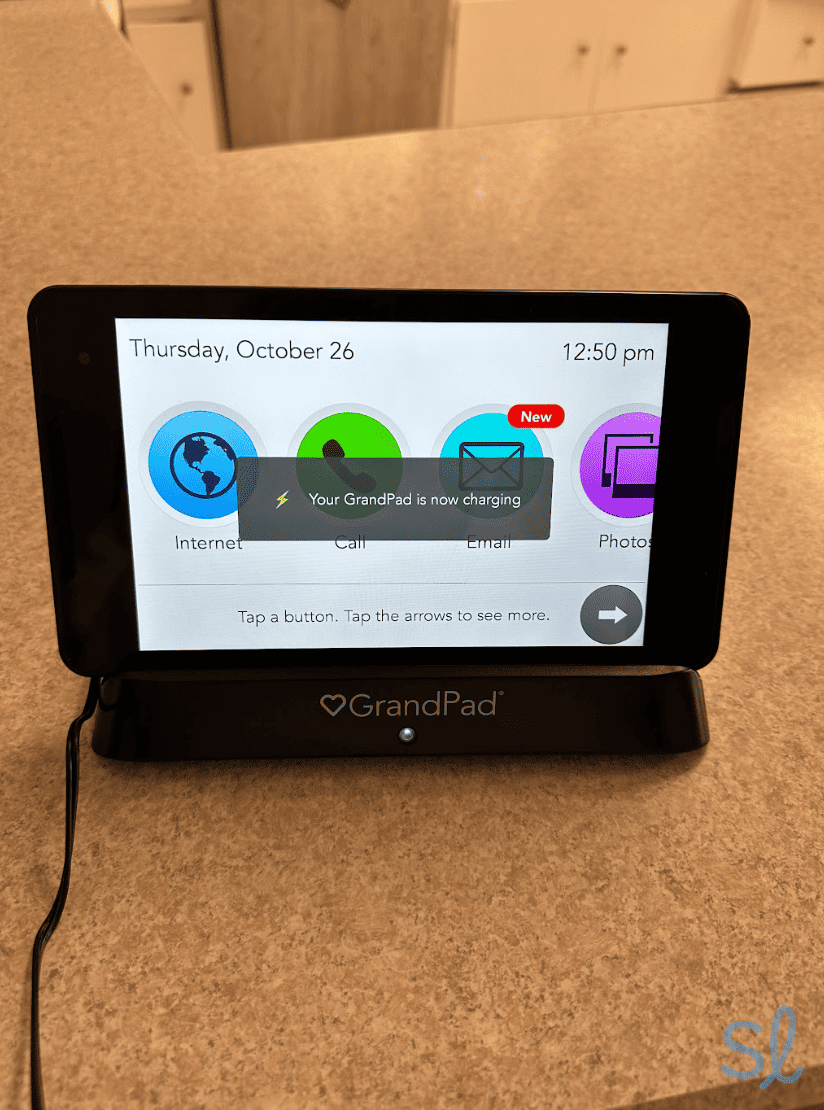
Charging Consumer Cellular's GrandPad
I removed it from the charging cradle once fully charged. The tablet automatically goes into standby mode to save power when you close the case over the front of the tablet. Then, when you open the case, the GrandPad will wake up, and the screen automatically turns on again. It took me a little while to get used to this feature, as I’m used to clicking a button to turn off the screen of other tablets and phones, including iPhones and iPads. The GrandPad doesn’t have this feature; its power button forces the tablet to turn off fully rather than putting it in standby mode. While it took some adjusting, I realized this feature is great for seniors who don’t want to fiddle with small buttons whenever they want to turn the screen off or on.
» Compare Your Options: Best cell phones for seniors in 2024
Testing Out My GrandPad
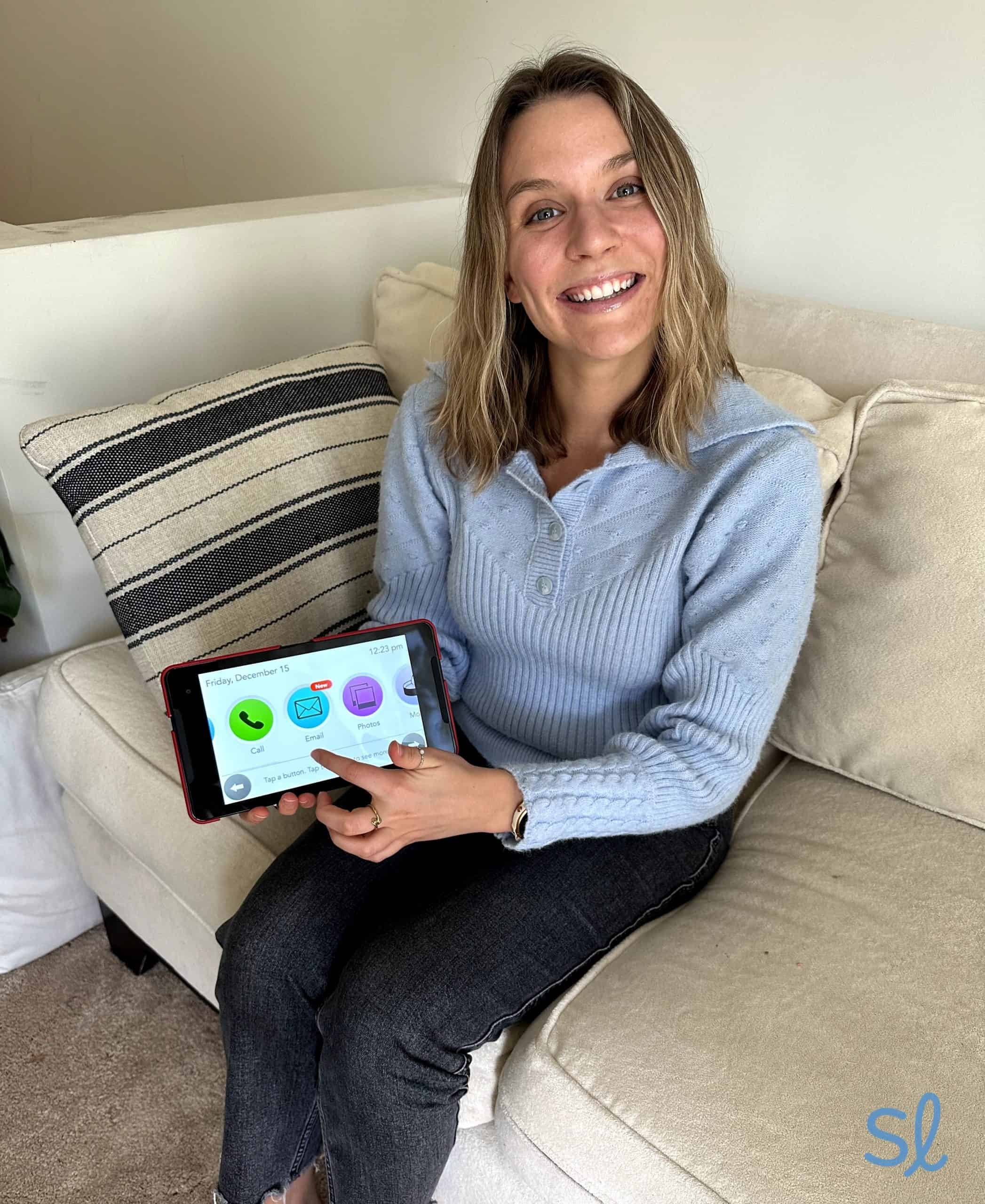
Using the GrandPad tablet from Consumer Cellular
The GrandPad is different from the iPad or Android tablet. Its features are uniquely tailored to seniors who want a more straightforward, stress-free way to stay in touch with loved ones. I’ll cover my experience with my favorite GrandPad features below!
Navigating the GrandPad
Using the GrandPad is intuitive. The home screen is clean and vibrant, with large, colorful icons and clear labels for each icon. The GrandPad includes apps for phone calls, photos, camera, music, games, email, internet, weather, articles, Zoom video, moods, help, and the toolbox. They are easy to differentiate, making the GrandPad easy to navigate. I could swipe left or right or use the arrows on the touch screen to scroll through the menu.
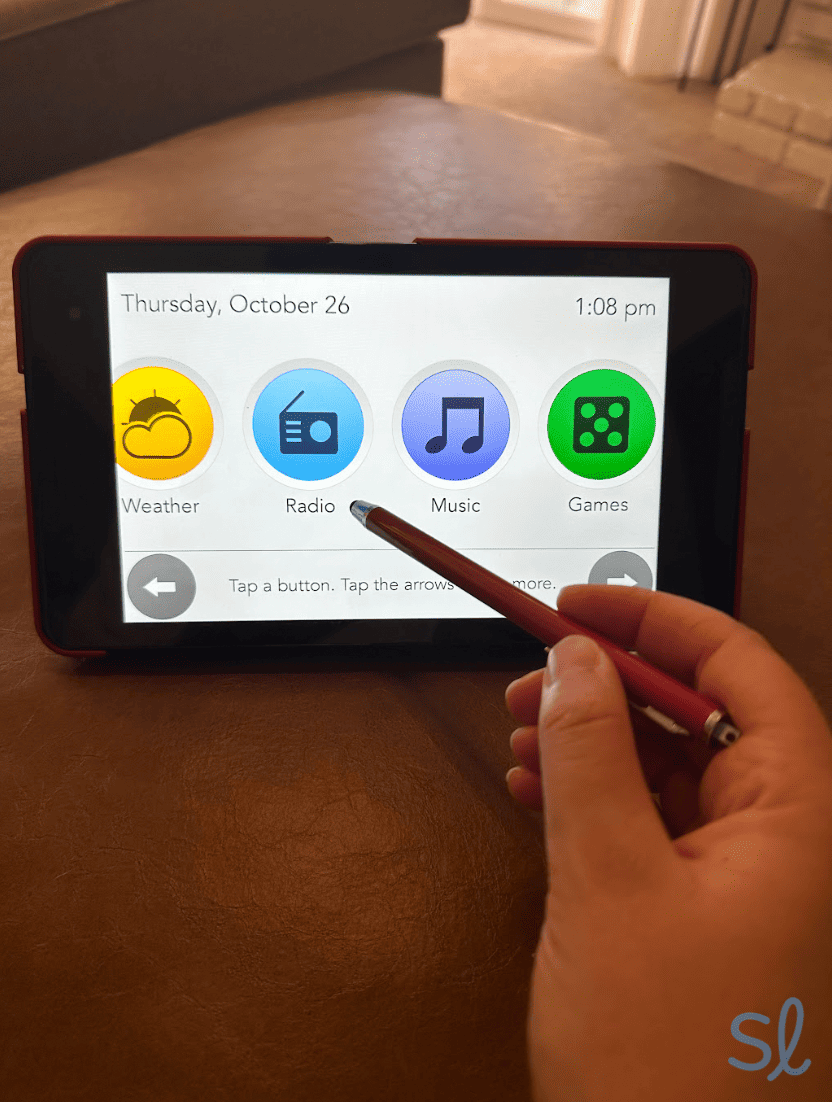
Navigating Consumer Cellular's GrandPad with the stylus
I also like that the tablet comes with a stylus, which you can use like a pen to navigate the GrandPad if that’s easier. The GrandPad doesn’t come with drawing or art apps (like Apple’s iPad), so the stylus isn’t useful for much other than pointing at things on your screen. We also would prefer if the stylus were magnetic or clicked onto the GrandPad securely. Currently, it’s easy to misplace.
Family Circle
The Family Circle is one of the GrandPad’s most innovative features. It creates a safe and secure way to connect seniors to all their family and friends. The GrandPad online portal and companion mobile app allow the account administrator, such as a loved one or caregiver, to add approved contacts. It weeds out scammers and ensures that only approved family and friends can contact the GrandPad owner. During testing, I could easily add approved contacts through the mobile app, which I downloaded on my iPhone. The contacts then showed up under the GrandPad Contacts icon.
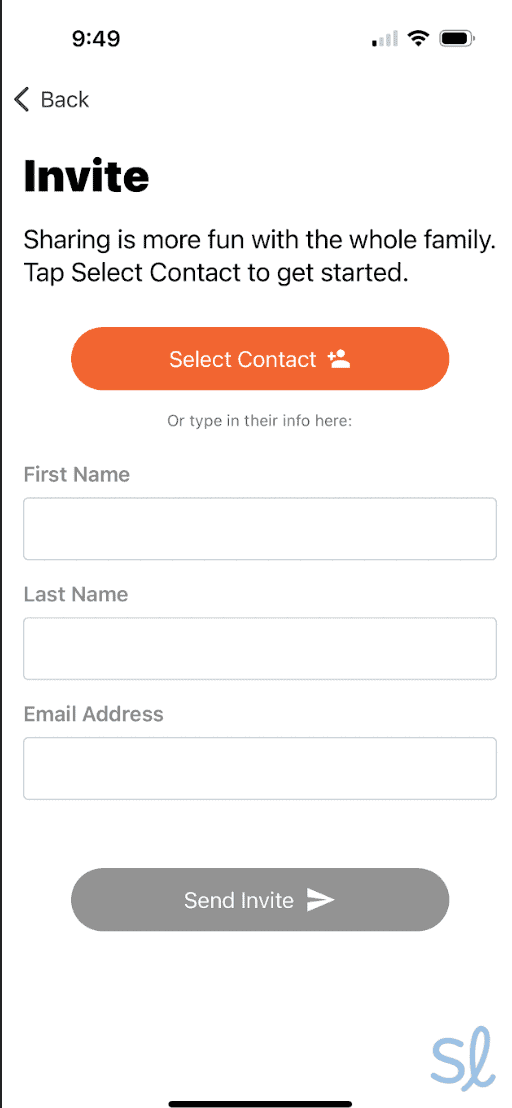
Inviting approved contacts to Consumer Cellular's GrandPad via the GrandPad mobile app
Did You Know? A study from USC found that older adults facing social isolation were more likely to be victims of financial exploitation2. The GrandPad can protect seniors through hand-picked content, preloaded contacts, and easier ways to connect.
The GrandPad’s safety features prevent scammers or spammers from contacting those with a GrandPad. I could also send photos and messages to the tablet and even play live games with the user through the mobile app. I appreciate that the GrandPad helps seniors stay both protected and connected.
Making Voice and Video Calls
Whether you live near or far from loved ones, life and work stressors can make staying connected challenging. Unfortunately, many seniors face loneliness, and this feeling of social isolation can come with . Voice and video calls are a fantastic solution for encouraging regular social connection.
Did You Know? Along with the GrandPad, Consumer Cellular offers a variety of cell phones and phone plans for seniors. Visit our Consumer Cellular review to learn more.
I clicked the green phone icon on the GrandPad’s home screen to make a voice call. My preapproved contacts were clearly displayed, so I could easily call friends and family. The GrandPad also comes preinstalled with the Zoom app, so you can video chat with loved ones. I called my mom using Zoom, and it worked like a charm.
Taking Photos
The GrandPad features front and rear cameras to take photos and videos. I took some photos inside and in my backyard and found decent camera quality.

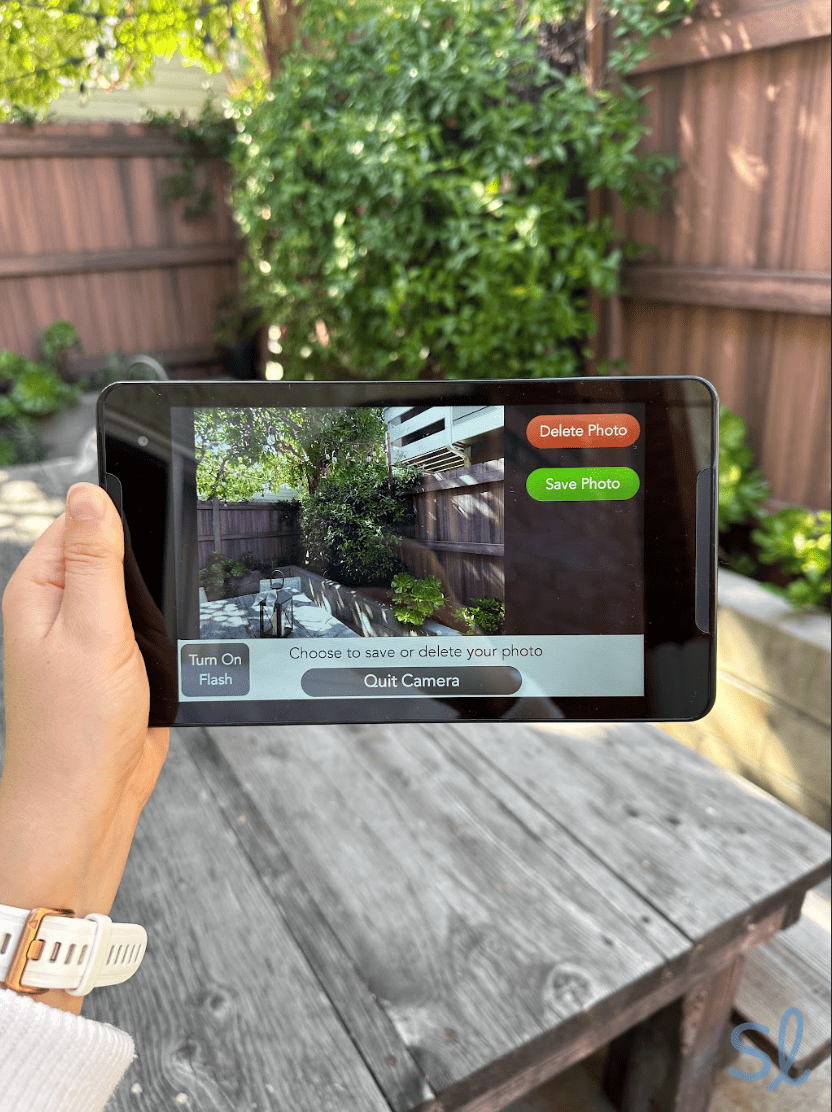
Taking photos on the GrandPad from Consumer Cellular
Once I took a photo, a screen popped up on the GrandPad asking if I wanted to share it with my family. I appreciate how easy the GrandPad makes it to stay in touch. This photo sharing goes both ways, as loved ones can send photos to the GrandPad. My mom sent a photo to the GrandPad, and I could record a voice message to comment on the photo. My response was then sent to my mom, and she could also leave voice comments on photos I’d taken. This is especially helpful for older adults who find typing on a tablet challenging due to vision loss or mobility issues.
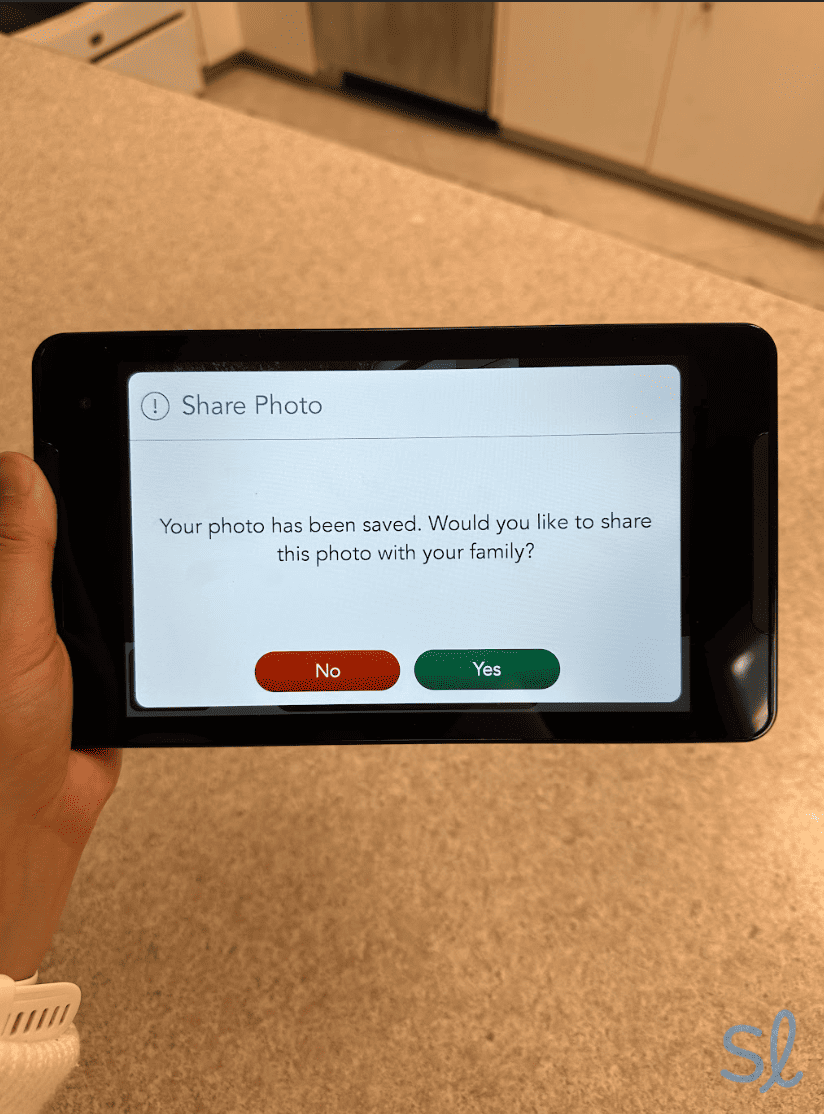
Sharing photos on the GrandPad from Consumer Cellular
I found that the cameras aren’t the best quality, but they still get the job done. The GrandPad has a 5 MP (MP stands for “megapixels”) front and rear camera. For comparison’s sake, Amazon’s Fire Max 11 (currently starting at $139) has an 8 MP camera with 1080p HD video recording capability. However, the GrandPad camera beats two of Amazon’s cheaper Fire models — Fire 7 and Fire HD 8 — which have only 2 MP front and rear cameras.
An important thing to note about the GrandPad: It’s much larger than a smartphone. While holding up the GrandPad to take photos, I realized it might be too cumbersome or heavy for some users, especially if they have arthritis or mobility issues. Amazon’s Fire 7 tablet is lighter, but it can be a little slippery, too, and therefore easier to drop. It’s also pretty easy to knock or slide the Amazon Fire out of its stand. The GrandPad cover, by comparison, folds into a stand, making it sturdier and easy to use — without always having to hold it. Another plus is using the tablet while it’s on the charging base. If you’re looking for a device that’s easy to hold for longer periods, you might consider a traditional smartphone, which is smaller and lighter than a tablet.
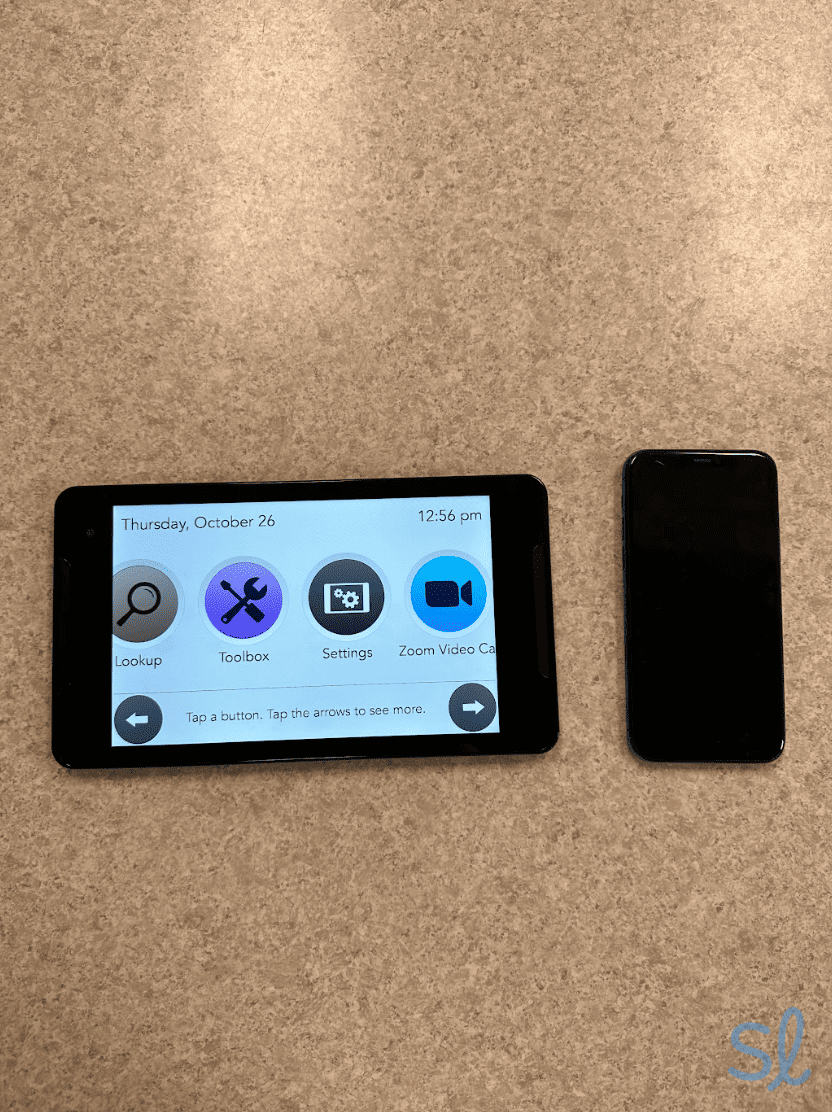
Comparing the large size of Consumer Cellular's GrandPad to my iPhone
Surfing the Web and Reading Articles
The GrandPad includes an internet app preloaded with safe websites, such as AARP and NPR, for seniors to browse. I couldn’t access any websites beyond the ones featured in the internet app. There are pros and cons to this, as it keeps users secure while using the internet, but it also limits what you can do online. Before accessing the internet, I also had to scroll through a very lengthy notice about inappropriate content that may be on the internet. While this was a nuisance for me, it’s beneficial for those who aren’t as familiar with the dangers of the internet.
Browsing the different websites on the GrandPad's internet appAlong with the internet app, the GrandPad includes an articles app loaded with content such as current events, antiques, and crafting. I even found articles about the GrandPad’s featured cat and dog of the day. So cute!
» Related Reading: The Most Useful Apps for Older Adults

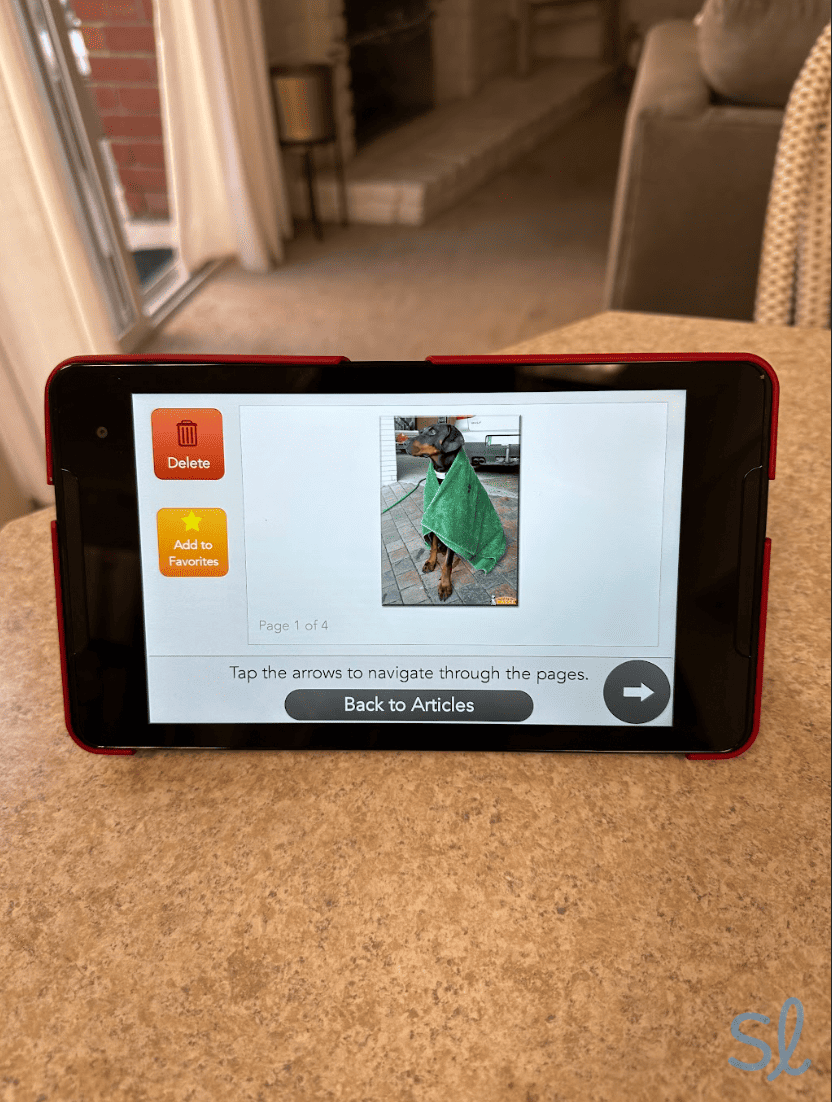
Checking out GrandPad's featured dog of the day
Customer Support
One of my favorite features for seniors is the GrandPad’s help app. It has several training videos to help you learn how to use the tablet. You can also call customer support 24/7, and a live representative will answer any questions about using your device. This is perfect for older adults who are new to tech or just need a little extra help getting things set up.
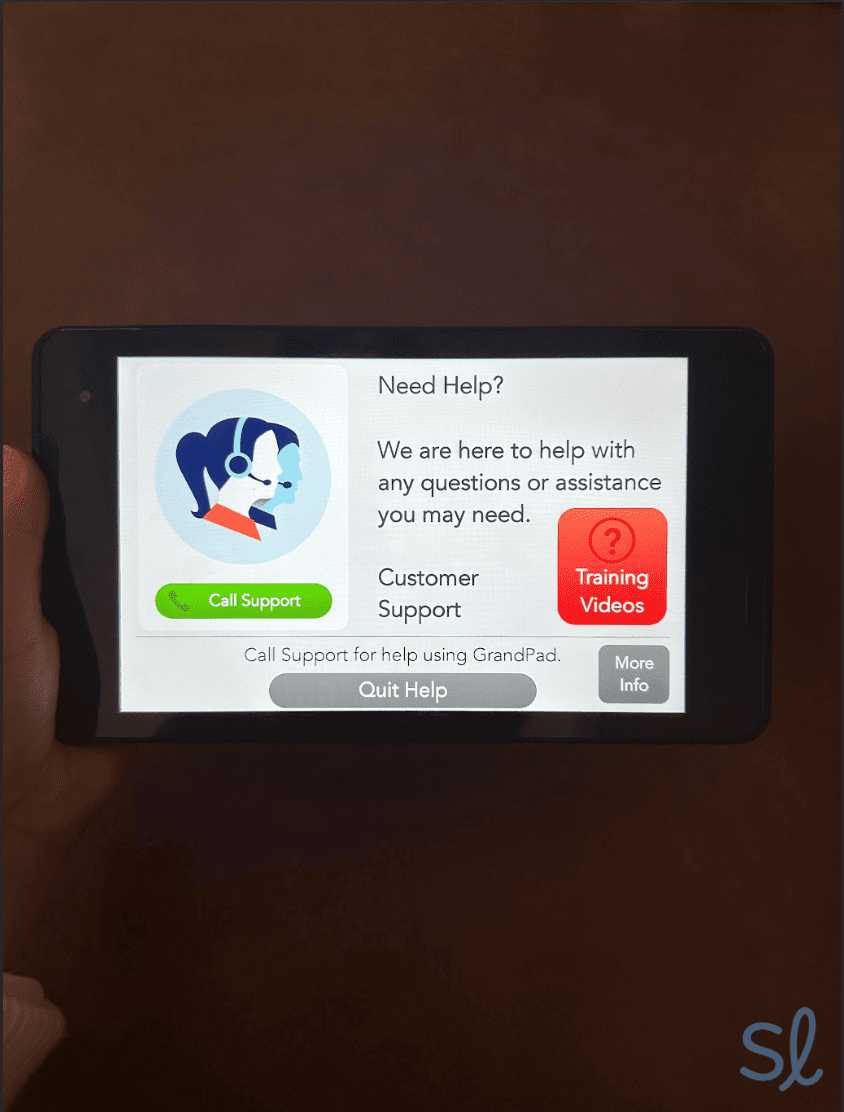
Viewing the GrandPad's customer support options
Playing Games
Another way GrandPad users can stay entertained and connected is through the games app. There are classic games, like bingo and word scramble, solitaire and blackjack, Sudoku, and crossword puzzles. There are also multiplayer games that you can play with friends and loved ones in real-time. GrandPad added this multiplayer feature in 2022. I played chess with my mom on the GrandPad while she played from her iPhone. Even though I lost, I had a great time.
» Learn More: How Technology Can Help Older Adults
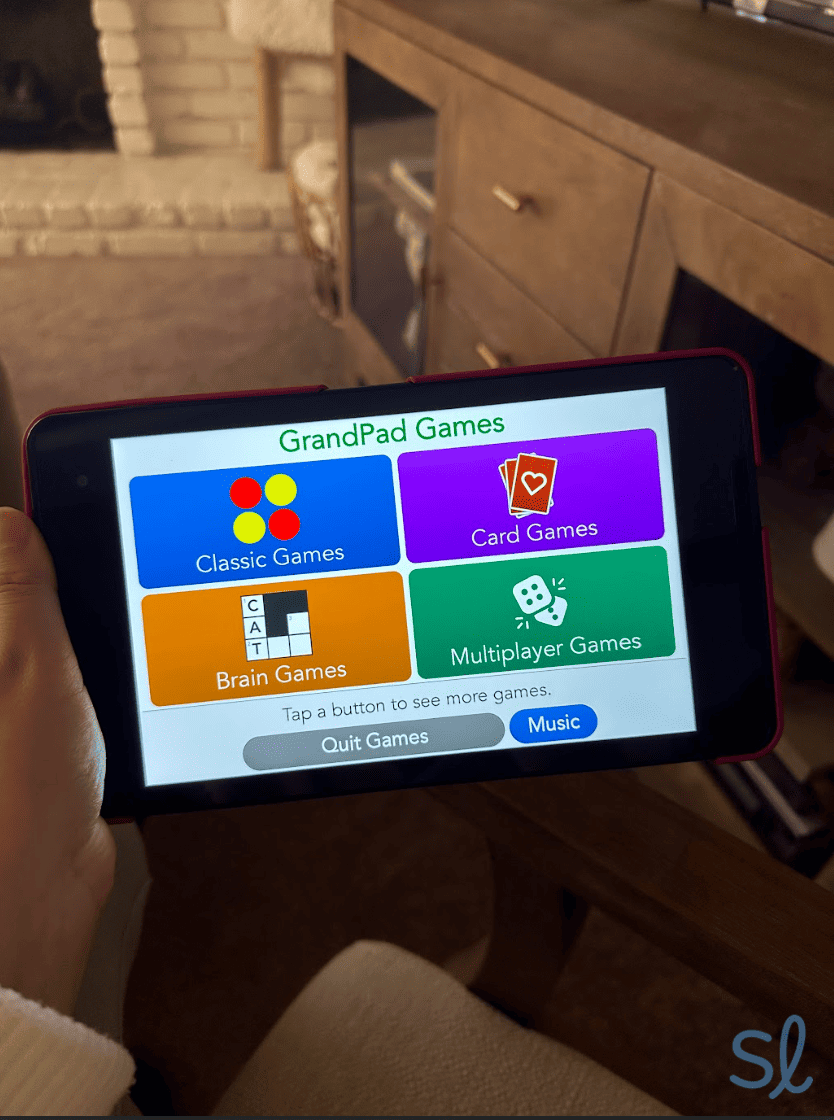
The GrandPad from Consumer Cellular comes loaded with all sorts of games
Consumer Cellular even hosts game nights. Users globally can enjoy games like bingo and bridge together on their GrandPads. The company sends out emails with a list of the game night winners. I love this interactive feature.
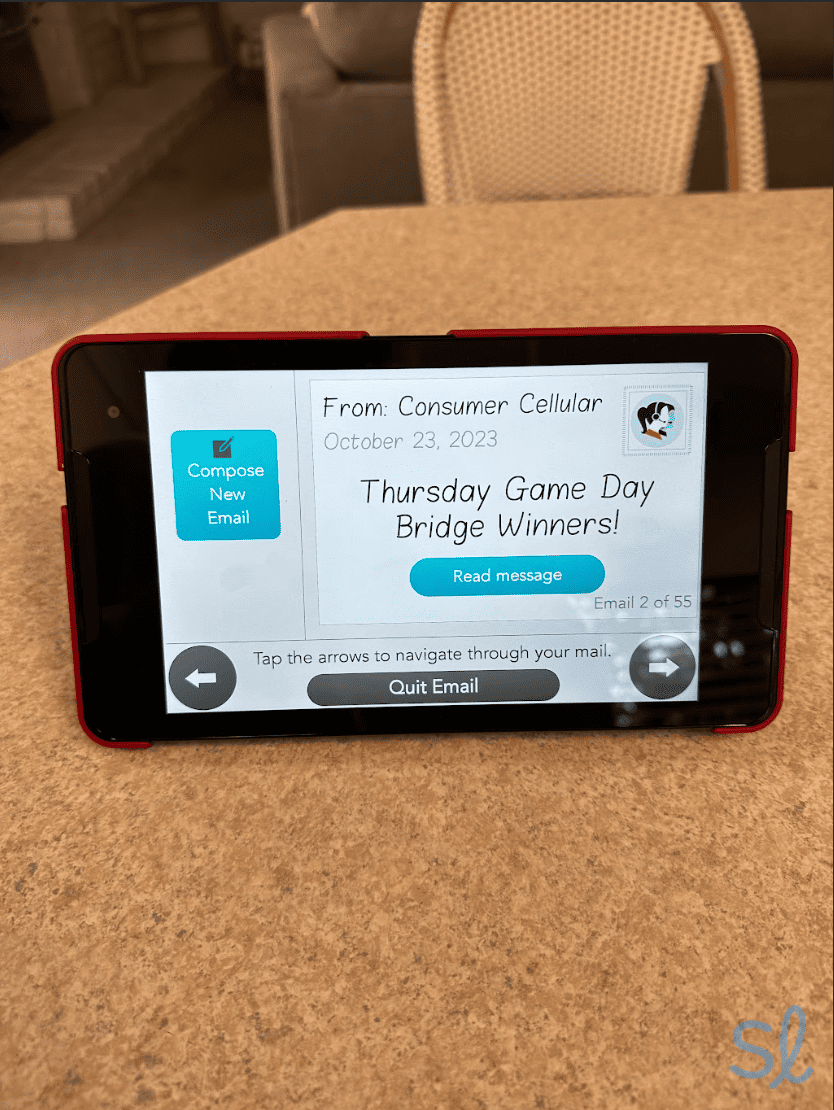
GrandPad sends out emails about the winners for every game night
Other Useful Features
I found lots of other features to enjoy on the GrandPad, including:
- Texting and email: Along with apps for making voice and video calls, the tablet has apps for texting and sending emails. I sent some texts back and forth with my GrandPad’s approved contacts, and it worked like texting on a normal cell phone.
- Moods: The GrandPad has a moods app included with preloaded live footage of animals, beautiful scenery, and tons of other videos that are perfect for watching or throwing on in the background for the ambiance. I turned on a video of a crackling fireplace while I read a book. Talk about cozy!
- Radio and music: The GrandPad has a radio and music app, so you can listen to your favorite FM station or pick a genre of music. You can save your favorite stations, adjust the volume, and play music while using the tablet’s other features. I turned on a Big Band station in the music app while I made dinner. The speaker was powerful, and the station had many of my favorite tunes. It’s easy to adjust the music volume on the GrandPad, as the buttons are large, labeled with arrows, and the words “louder” and “quieter” on the screen. Amazon’s Fire tablets have a slim button on the side to adjust volume, which might be more difficult to use for people with dexterity issues.
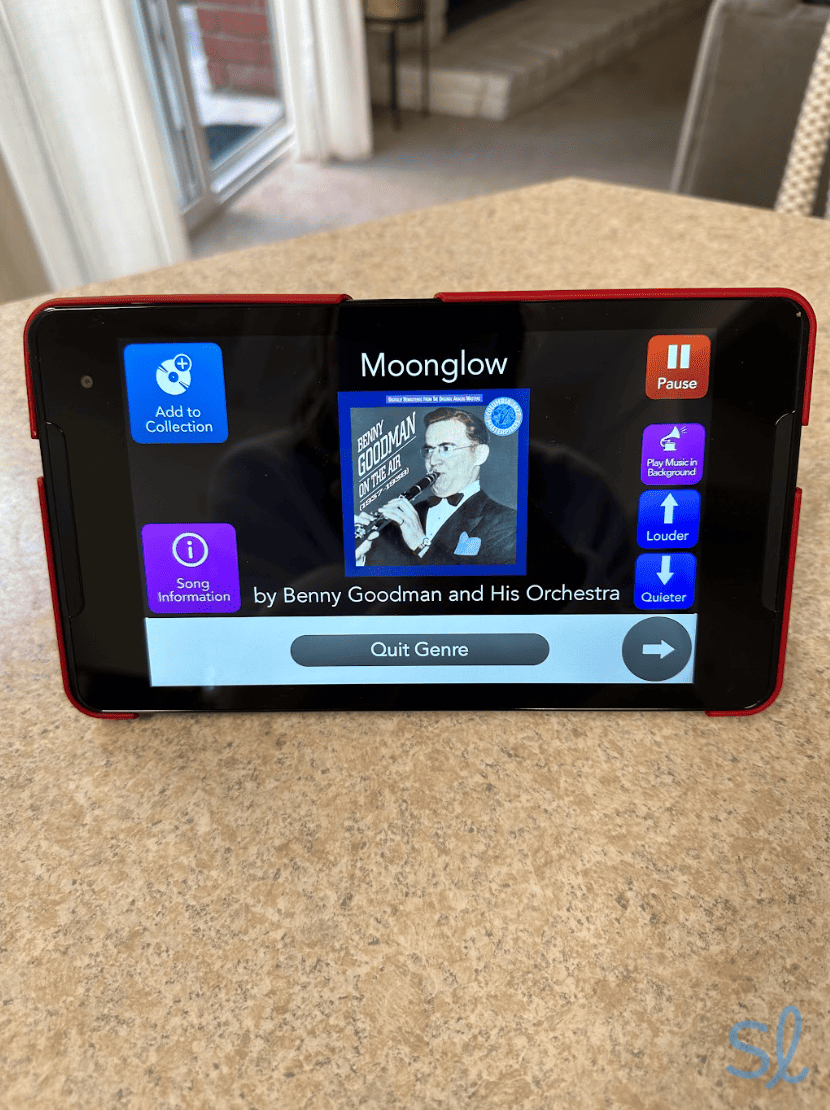
Listening to music on the GrandPad's music app
Our Methodology
Our tech experts spent 50 hours researching and testing Consumer Cellular’s GrandPad. We used it over a week to understand the tablet’s ins and outs. Our team compared the GrandPad to other popular tablets and identified its benefits and drawbacks. Then, we evaluated the GrandPad using the following factors:
- Features and benefits for seniors
- Price and value
- The purchasing experience
- Ease of setup and use
- Accessibility for seniors with vision, hearing, or dexterity challenges
- Reliability and durability
- Troubleshooting and customer service
- Warranty and protection plan coverage
The Bottom Line on the GrandPad
I found that the GrandPad is an innovative tool for communication and entertainment crafted intentionally for older adults. The GrandPad’s thoughtful design and features include loud, front-facing speakers and large, bright icons. Importantly, GrandPad users now have 911 emergency calling capability.
The GrandPad is also just fun to use! I loved the tablet’s various apps and games, plus safety features and useful tools, such as 24/7 customer support. The GrandPad allows older adults who struggle with the advanced tech of standard tablets and smartphones to access tools that can improve their quality of life.
Remember that the GrandPad isn’t for everybody. The icons and tools are very simplistic, so some users might desire more customization and advanced features. But, older adults with less patience for technology or who have hearing loss, vision loss, or mobility issues might find the GrandPad an invaluable tool.
To learn more about our experience with the GrandPad, watch our video with Jeff Hoyt, SeniorLiving.org’s editor-in-chief.
Frequently Asked Questions About the GrandPad
-
Is the GrandPad affordable?
When purchased through Consumer Cellular, the GrandPad is quite affordable. It is $299 for the device and $40 per month for the service (or $38 for AARP members).
-
How do I communicate with a loved one who uses a GrandPad?
The GrandPad companion app is available on the Apple App Store and Google Play. You can share photos, video chat, talk on the phone, email, and more. Those without a smartphone or tablet can also log in to GrandPad Central at central.grandpad.net to communicate with the GrandPad.
-
How do I set up a GrandPad for my loved one?
It’s very simple to do. As the administrator of the GrandPad account, you can curate the contacts and content available on the tablet. Your loved one will never have to remember any usernames or passwords.
-
Do I need Wi-Fi to use the GrandPad?
No. While you can connect the tablet to Wi-Fi if you want to, Consumer Cellular allows you to use unlimited data on the GrandPad. You also get unlimited calls and music streaming.
Pew Research Center. (2022). Share of those 65 and older who are tech users has grown in the past decade.
Taylor & Francis. (2022). Interpersonal dysfunction predicts subsequent financial exploitation vulnerability in a sample of adults over 50: a prospective observational study.